3.1 Configuring Google API Authentication
All of the Google services used by the Google Apps Driver are authorized using OAuth2 via a Service Account Flow.
NOTE:In order to use a Service Account credential you must have an administrative user account available.
3.1.1 Creating Google Administrative Account
In order to be able to configure OAuth2 and properly authorize a Service Account Credential, a Google Apps account with Super Admin access will be required.
To create a new admin in the Google Domain:
-
Using a web browser, log into https://admin.google.com/AdminHome?hl=en&pli=1&fral=1
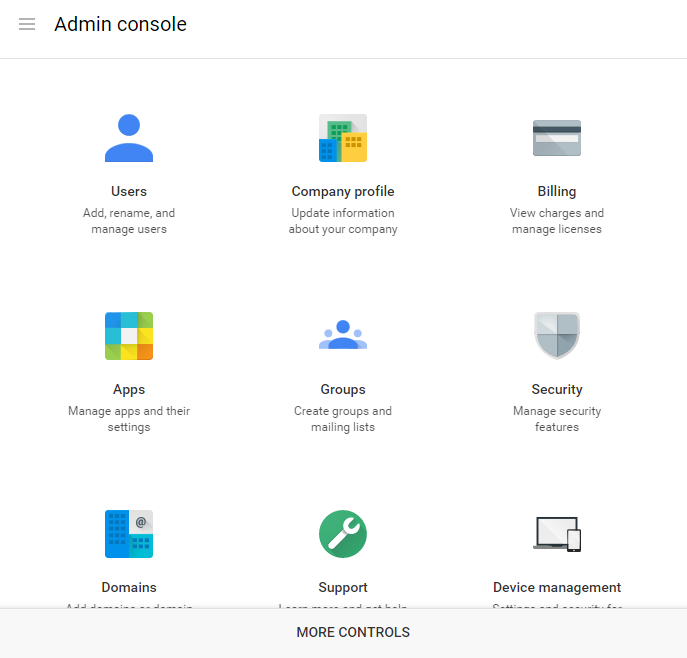
-
From the Admin Console select Users
-
Click on the circle in the bottom right corner with a +. Click Add User.
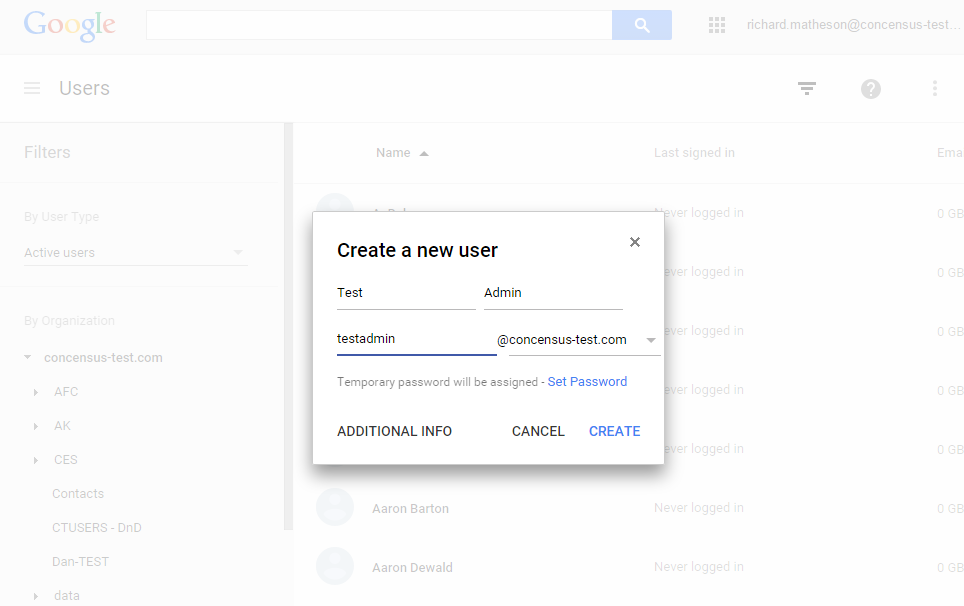
-
Enter First Name and Last Name. Set a password and additional information as desired.
-
Click Create to create the new user. Google will display the results.
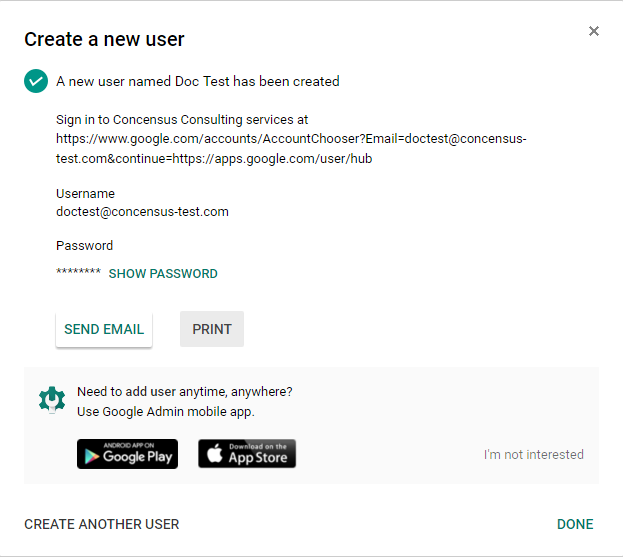
-
Search for the new User ID in the list of Users and select it.
-
Scroll down and select Show More
-
Scroll down to Admin Roles and Privileges heading and click to expand it.
-
Click on Manage Roles button.
-
Click on the Super Admin checkbox and push Update Roles
-
Log out of the Google Console and log back in using the User ID you just created.
3.1.2 Enabling Google API Access
The driver will provision Users, Groups, Organizations and Shared Contacts into Google Apps. It is necessary to enable API access in your Google Apps domain before the driver can work on your domain.
-
Using a web browser, log into the Google Apps Administration Console.
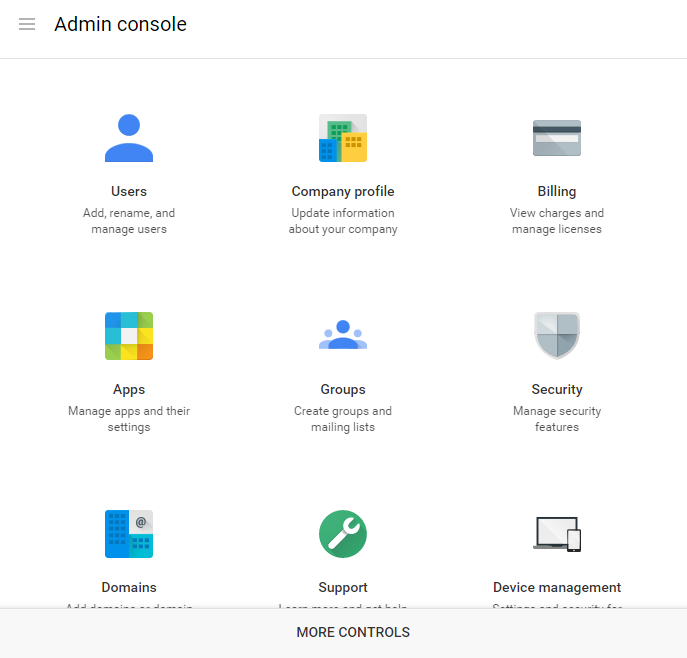
-
From the Console select Security.
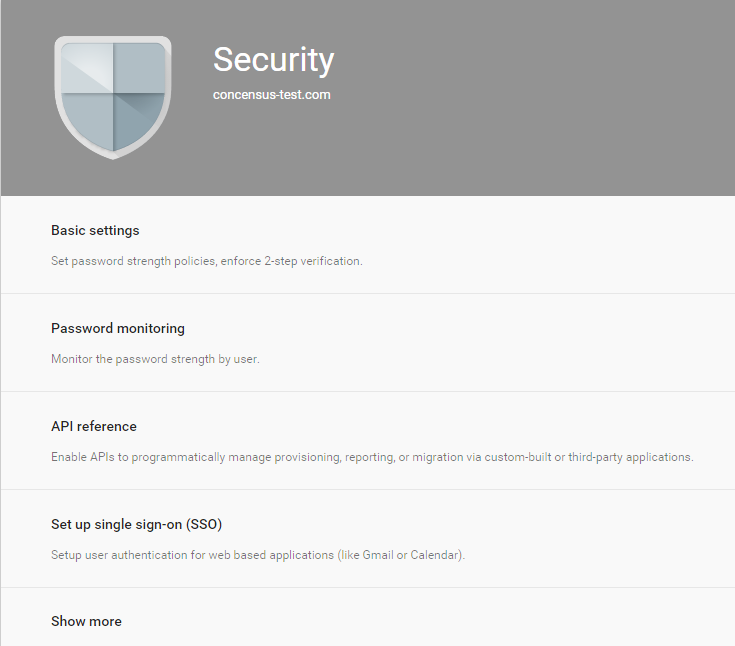
-
From the Security management page, select API Reference
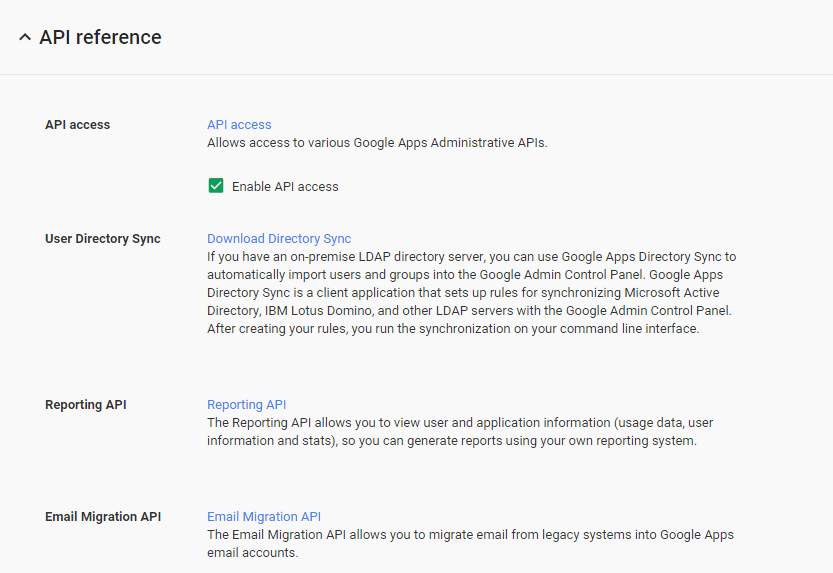
-
Check the box labeled Enable API Access.