1.3 First Time Login
You must be an authorized user to log in to the User Application. If you need help getting a username and password to supply for the login, see your system administrator.
To log in to the User Application:
-
From the OSP login page, click the Login link.
The User Application prompts you for a username and password.
-
Type your username and password, then click Login.
The login page automatically redirects you to the Challenge-Response page. You set up the responses for challenge questions on this page. Identity Manager includes NetIQ Self Service Password Reset (SSPR) to help you reset passwords without administrative intervention.
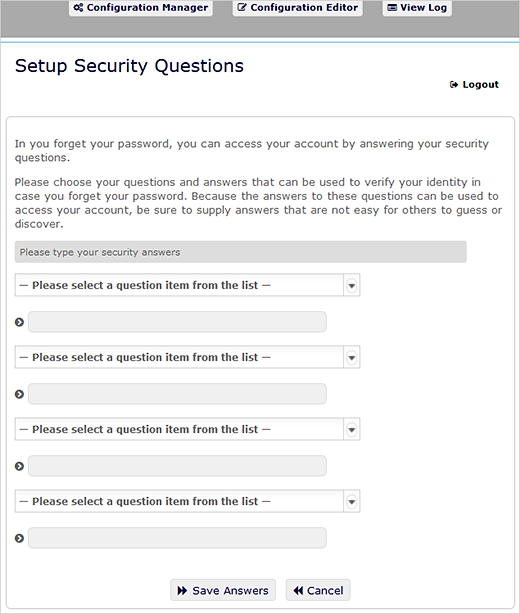
If you forget your password and try to reset it the next time you log in, SSPR prompts these configured questions and asks you to specify the correct answer. When the answer matches with the response that you save in this page, SSPR allows you to reset the password.
-
Click Save Answers, and you are redirected to the Identity Manager Home page.
1.3.1 If You Forget Your Password
If you can’t remember the password to type, you might be able to use the Forgot Password? link for assistance. When you are prompted to log in, this link appears on the page by default. You can take advantage of it if your system administrator has set up an appropriate password policy for you.
To use the Forgotten Password feature:
-
When you are prompted to log in, click the Forgot Password? link.
You are then asked for your username.
-
Type your username and click Submit.
If Identity Manager responds that it cannot find a password policy for you, see your system administrator for assistance.
-
Answer the challenge questions that display. SSPR prompts you to answer the configured questions. When the answer matches with the response that you saved earlier, SSPR allows you to reset the password. Click Submit. For example:
Answer the challenge questions to get assistance with your password. Depending on how the system administrator has set up your password policy, you could:
-
Receive an e-mail containing your password
-
Be prompted to reset your password
-
1.3.2 If You Have Trouble Logging In
If you are unable to log in to the User Application, make sure that you are using the right username and typing the password correctly (spelling, uppercase or lowercase letters, etc.). If you still have trouble, consult your system administrator. It is helpful if you can provide details about the problem you are having (such as error messages).
1.3.3 If You're Prompted for Additional Information
You might be prompted for other kinds of information as soon as you log in to the User Application. It all depends on how the system administrator has set up your password policy (if any). For example:
-
If this is your first login, you are prompted to define your challenge questions and responses.
-
If your password has expired, you are prompted to reset it.