1.2 Accessing the User Application
When you are ready to start using the User Application, all you need on your computer is a Web browser. Identity Manager supports the most popular browser versions; see your system administrator for a list of supported browsers or for help installing one.
Because it works in a browser, the User Application is as easy to access as any Web page.
NOTE:To use the Identity Manager User Application, enable cookies (at least Medium privacy level in Internet Explorer) and JavaScript* in your Web browser. If you are running Internet Explorer, you should also select the Every time I visit the webpage option under Tools > Internet Options > General, Browsing History > Settings > Check for newer versions of stored pages. If you do not have this option selected, some of the buttons might not display properly.
Identity Manager 4.5 includes Identity Manager Home and Identity Manager Provisioning Dashboard. Identity Manager Home (the Home page) provides a single access point for all Identity Manager users and administrators. It allows access to all existing functionality in RBPM and the User Application, as well as provides additional user-oriented features. When creating the content for the Home page, administrators have the following options:
-
Customize the Home page to display only the items and links that are applicable to each user.
-
Organize the links and items into categories that make sense. For example, add your company specific links or REST endpoints.
-
Configure items on the Home page to include badges. For example, badges can display how many items of a certain type a user has access to.
You can access the Home page and Dashboard with any supported Web browser, from either a computer or a tablet. For more information, see the NetIQ Identity Manager Home and Provisioning Dashboard User Guide .
To access the Identity Manager Home and Provisioning Dashboard:
-
Open a Web browser and navigate to one of the following URLs, depending on whether SSL is configured in your environment:
http://IDMServer:8180/landinghttps://IDMServer:8180/landingWhere IDMServer is the fully-qualified name or IP address of your Identity Manager Roles Based Provisioning Module server. If you do not know the address you need to use, contact your Identity Manager administrator.
By default, this takes you to the OSP login page. Identity Manager uses NetIQ One SSO Provider (OSP) service as the default authentication service. The Identity Manager installation programs include a method for installing OSP. For more information, see
Configuring Single Sign-on Access
in the NetIQ Identity Manager Setup Guide. -
In the OSP login page, provide your Identity Manager user name and password.
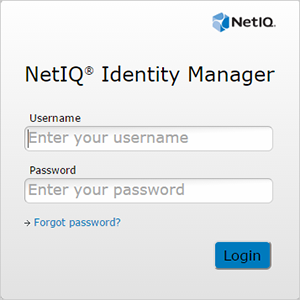
NOTE:
-
If you have previously accessed the Identity Manager User Application, you might be able to use the same user name and password to access Identity Manager Home.
-
You cannot access Identity Manager Home using an account that includes any of the following characters in the name:
\ /, * ? . $ # +
-
-
Select Login.
You must use OSP for accessing the following components of Identity Manager. In Identity Manager 4.5, these components are known as Identity Manager identity applications:
-
Catalog Administrator
-
Home and Provisioning Dashboard
-
Identity Reporting
-
Self-Service Password Reset
-
User Application
To access the Identity Manager User Application directly without launching it from the Home page, open a Web browser and go to the address (URL) for the Identity Manager User Application, as supplied by your system administrator.
For example: http://myappserver:8180/IDMProv.
This takes you to the default interface of the User Application.
Figure 1-2 User Application Default Page
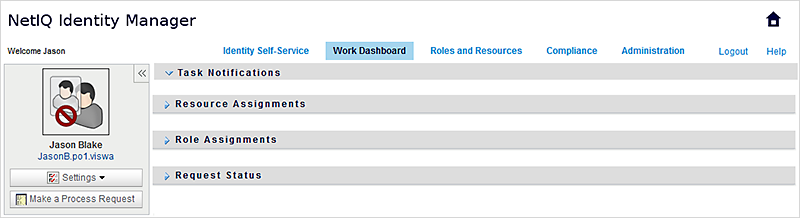
1.2.1 Your User Interface Might Look Different
If you see a different first page when accessing the Identity Manager user interface, it’s typically because the application has been customized for your organization. As you work, you might find that other features of the User Application have also been customized.
If this is the case, you should check with your system administrator to learn how your customized identity applications differ from the default configuration described in this guide.