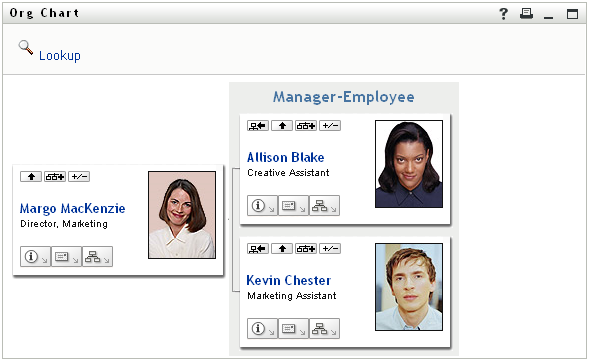3.1 About the Organization Chart
The Organization Chart page displays relationships. It can display relationships among managers, employees, and user groups in your business, and it can display other types of relationships that your administrator defines. The display is in the form of an organizational chart. In the chart, each person, group, or other entity is represented in a format that resembles a business card. The business card that is the starting point or orientation point of the organization chart is the root card.
The organization chart is interactive. You can:
-
Select and display a type of relationship.
-
Set your preferred default type of relationship, such as manager-employee, user group, or another that your administrator supplies.
-
Set the default placement of a relationship chart to the left or right of the root card.
-
Add up to two levels above the root card to the chart display.
-
Make another user the root of the chart.
-
Close (contract) or open (expand) a chart below a card.
-
Look up a user to display in the chart.
-
Display details (Profile page) for a selected user.
-
Send user details (in the form of a link) to someone by e-mail.
-
Send new e-mail to a selected user or to a manager’s team.
The following example introduces you to using Organization Chart. When you first display the Organization Chart page, it shows your own manager-employee relationships. For example, Margo MacKenzie (Marketing Director) logs in and sees the following default display of the Organization Chart page:
Figure 3-1 Default View at Login
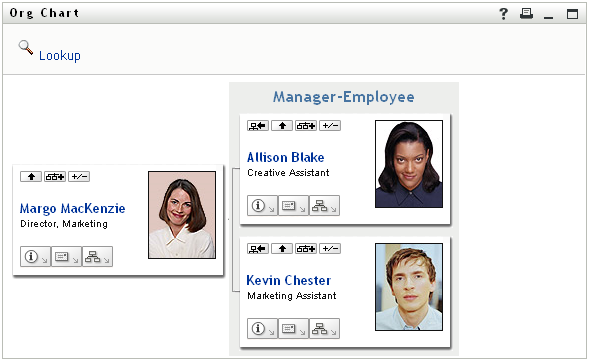
In her business card, Margo MacKenzie clicks Go Up a Level  to expand the chart to display her manager:
to expand the chart to display her manager:
Figure 3-2 Margo Clicks “Go Up a Level” to Show Her Manager
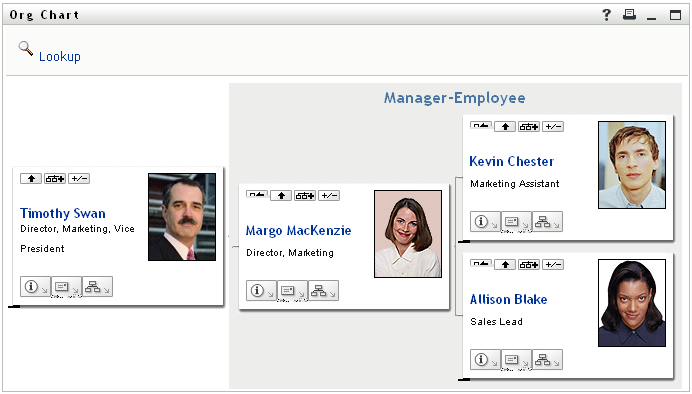
Margo then clicks Go Up a Level  in her manager’s card, to show her manager’s manager:
in her manager’s card, to show her manager’s manager:
Figure 3-3 Margo Clicks “Go Up a Level” A Second Time to Show Her Manager’s Manager
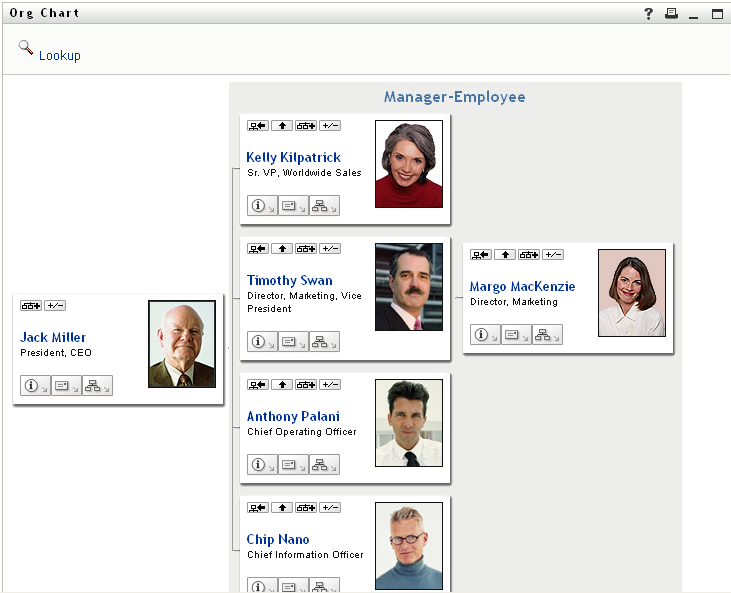
Margo then clicks Make This Entity the New Root  in her own card. This makes her card the root of the display again:
in her own card. This makes her card the root of the display again:
Figure 3-4 Margo Clicks “Make This Entity the New Root” in Her Card