13.5 Issue: Managed System Data is Missing from Reports
If you notice that some of the managed system data is missing from the reports, look at the following list of possible causes:
-
Reports are not up-to-date.
-
Pulled data collection has not been activated for the Data Collection Service driver.
-
The next data collection time is in the future. Data has been changed in the managed system between data collections.
-
The Managed System Gateway driver is not running.
-
The Identity Manager driver for the managed system (Active Directory, SAP, and so forth) is not running.
-
The managed system can be reached by the Identity Manager driver.
-
The data collection process was suspended because of errors.
Here are some troubleshooting tips:
-
Check to see if data missing from the report is present in the Identity Information Warehouse.
-
The data collection services use the idm_rpt_data schema space. Tables starting with the idmrpt_ms_ prefix are used to store data retrieved from the Managed System Gateway driver.
-
If the data is present, verify that the report definitions are up-to-date. Down, import, and rerun the report that is missing data.
-
-
Verify that the Managed System Gateway driver is running. Check in iManager to see that the driver is present and the driver state is Running. If it is not running, start the driver and activate the data collection process on the Identity Vaults screen.
-
Verify that the Managed System Gateway driver is accessible from the machine that the Reporting Module is running on. If the Reporting Module and Identity Manager are not running on the same box, verify that the Managed System Gateway driver configuration references the real IP address, rather than 127.0.0.1 (the default setting).
-
Verify that the Managed System Gateway connection information is correct.
-
In Designer, check the Managed System Gateway Registration section of the Data Collection Service driver.
-
Check that the proper configuration information is reflected in the idm_rpt_data.idmrpt_ms_collector table.
select * from idm_rpt_data.idmrpt_ms_collector
-
-
Verify that you can connect to the Managed System Gateway driver and get a response using Poster or the RESTClient Firefox plug-in.
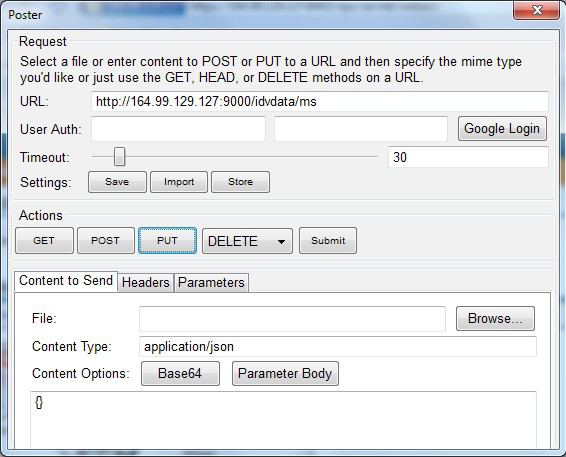
-
Check the data collection status:
-
Log into the Reporting Module. Then, navigate to the Identity Vaults screen and verify the status of data collection for the Managed System Gateway driver.
-
If the collection status is Initialized, activate data collection. Then, wait until it completes, and check if the data is present.
-
If the collection status is Suspended, see Section 13.6, Issue: Status of Data Collection is Suspended for details on what to do.
-
-
Verify that the managed system can be reached:
-
Check if the Identity Manager driver for the managed system is running.
-
Check to see if there are any errors in the log for the Identity Manager driver for the managed system. If there are errors, enable driver trace and reactivate data collection.
-