22.3 Requesting SoD Violation Attestation Processes
The action lets you initiate an attestation process to verify the violations and exceptions for one or more SoD constraints. It also gives you the option to save the details associated with an attestation request (such as parameter and form values) as a pre-filled form for later requests.
When you initiate an SoD attestation process, the User Application generates a set of localized reports for the attesters to review.
The attesters do not need to have rights for the selected constraints to review the reports. If an attester selected for an SoD attestation process does not have rights to view an SoD constraint, the User Application still allows the attester to view the report showing the violations and exceptions for the constraint.
To initiate an SoD violation attestation process:
-
Click in the list of actions.
The User Application displays a page that lets you specify details about the attestation process.
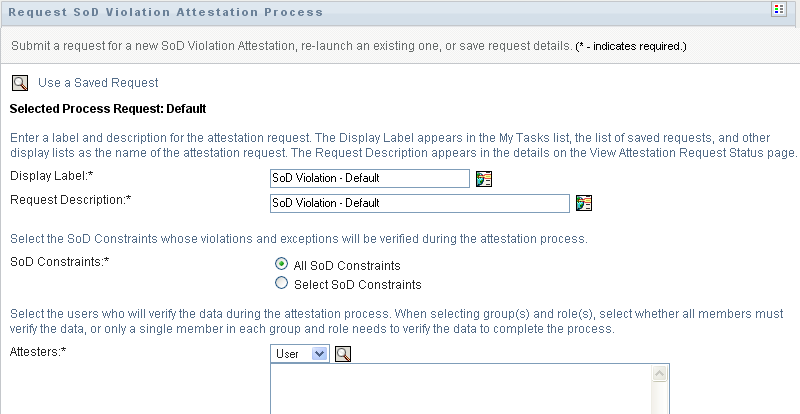
-
If you want to use the details from a previously saved request as the basis for this request, click . For more information, see Section 21.6.7, Using a Saved Request.
-
Specify the display label and description for the request. For more information, see Section 21.6.1, Specifying the Label and Description for a Request.
-
Select the SoD constraints whose violations and exceptions will be verified, as follows:
-
To include all existing constraints, select the button.

-
To choose the constraints individually, select the button.
Use the to select each constraint. In the , you can include multiple constraints by clicking the checkbox for each item, and clicking .
For details on using the and tools, see Section 1.4.4, Common User Actions.
You must select at least one SoD constraint to launch an attestation process. However, you are not required to select an SoD constraint to save a request.
-
-
In the field, specify which users, groups, and roles will be attesters for the attestation process. For details, see Section 21.6.2, Defining the Attesters.
You must select at least one user, group, or role as an attester to launch an attestation process. However, you are not required to select an attester to save a request.
-
Specify the deadline for the attestation process. For more information, see Section 21.6.3, Specifying the Deadline.
-
In the field, click the button to specify which language locales you would like to use for the reports generated for the attestation process. Select the default locale in the dropdown list. Then, pick the languages you want to include and click .
When you initiate an SoD attestation process, the User Application generates a set of localized reports for the attesters to review. These reports provide the same data in one or more languages. They are generated at the time the request is submitted to ensure all of the attesters are reviewing the same set of data. You can specify the set of report languages that will be generated and stored for the attestation process. When an attester selects an attestation task for review, the system displays the localized report that matches the attester's preferred locale (or browser locale, if the user does not have a preferred locale). If no report exists for that locale, the User Application displays the report that uses the default locale.
-
Define the details of the attestation form. For more information, see Section 21.6.4, Defining the Attestation Form.
-
Submit the request. For more information, see Section 21.6.5, Submitting an Attestation Request.
-
Optionally click to save the details associated with an attestation process request (such as parameter and form values) for later use. For more information, see Section 21.6.6, Saving Request Details.