7.4 Change Password
You can use this page whenever you need to change your password (providing that the system administrator has enabled you to do so).
-
On the tab, click in the menu (under ).
The Change Password page displays. If the system administrator has set up a password policy for you, the Change Password page typically provides information about how to specify a password that meets the policy’s requirements. For example:
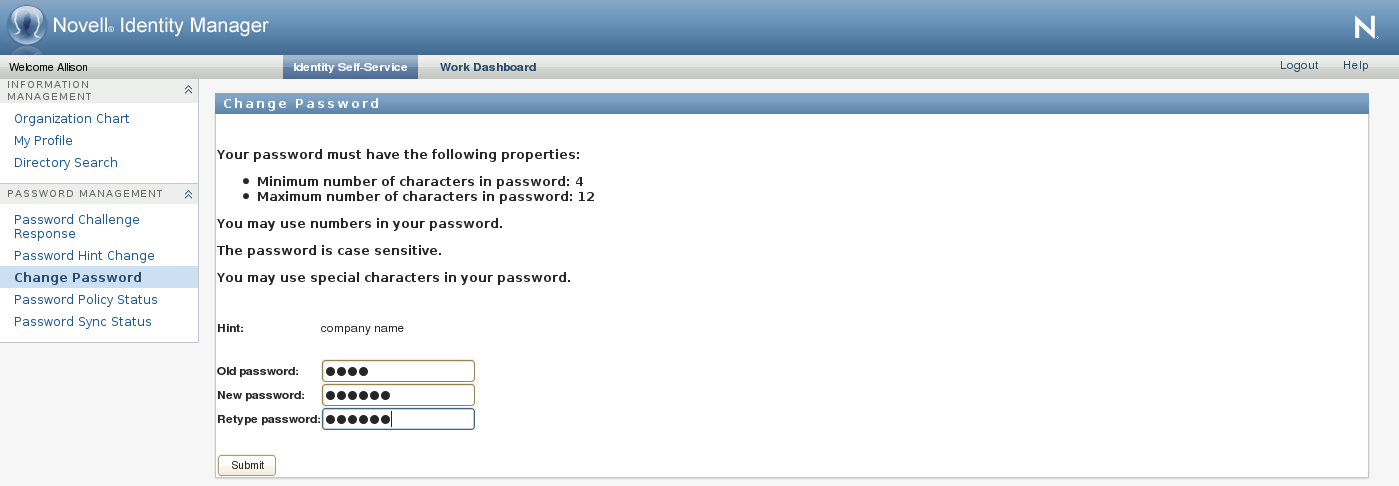
If no password policy applies, you’ll see the basic Change Password page, which simply provides fields for changing your password.
In version 4.0.2, the User Application supports the following password syntax types:
-
Microsoft complexity policy
This password syntax type is used for backward compatibility with Active Directory 2003.
-
Microsoft Server 2008 Password Policy
This is a new password syntax type that has been added to eDirectory 8.8.7 to support Active Directory 2008.
The following settings are supported with Microsoft Server 2008 Password Policy:
-
Use Microsoft Server 2008 Password Policy
-
Maximum number of complexity policy violations in password (0-5)
-
-
Novell syntax
The following new settings are supported with the Novell syntax:
-
Minimum number of non-alphabetic characters (1-512)
-
Maximum number of non-alphabetic characters (1-512)
-
For all three types password syntax types, the User Application supports these new features in version 4.0.2:
-
Number of characters different from current password and passwords from history (0-6)
-
Number of passwords in history to be considered for character exclusion (0-10)
If your administrator has enabled the Microsoft Server 2008 Policy syntax, you will see information similar to the following:
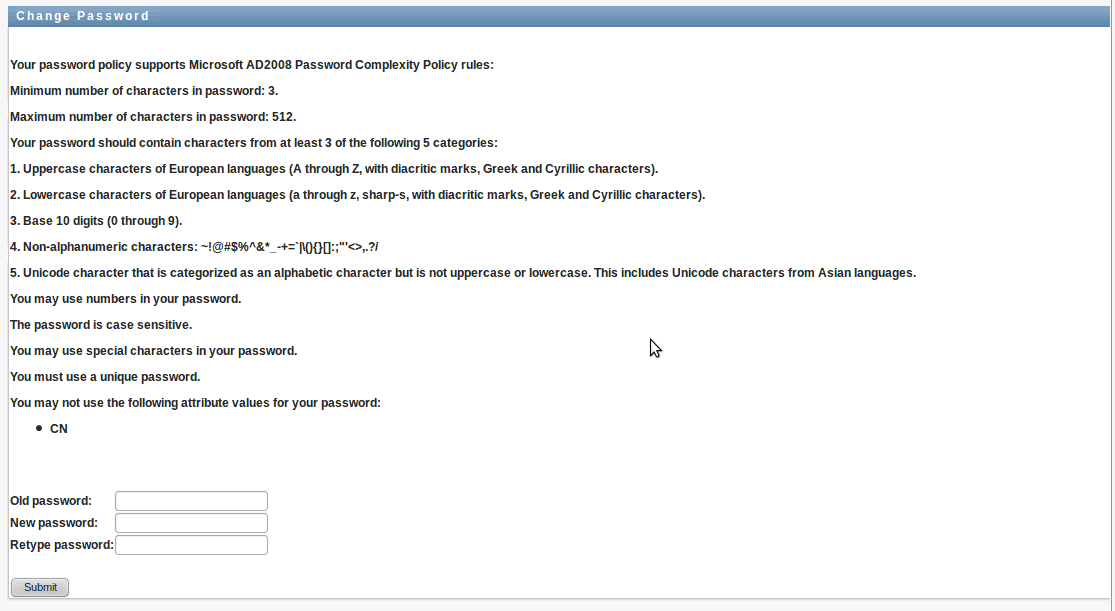
-
-
Type your current password in the text box.
-
Type your new password in the text box.
-
Type your new password again in the text box.
-
Click .
If your new password violates any of the password rules defined by your administrator, you will see an error message on the Change Password page. If you are using Microsoft Server 2008 Policy, and your password is in violation, the user interface will show this message at the top of the page:
Password AD2008 complexity policy violation.
If your new password is in violation, review the password rules defined by your administrator, and try again.
NOTE:In Identity Manager 4.0.2, the password self-service capabilities have been enhanced to support the new, optional password policy capability provided by eDirectory 8.8.7. Prior versions of Identity Manager (that are in general support), though supported with eDirectory 8.8.7, may not provide full context in the error messages for failures with new password policies. We recommend using the latest versions of the products to get the full benefits of the latest features and fixes. For more information on the eDirectory 8.8.7 password policy enhancements, see
Microsoft Windows Server 2008 Password Policy Support
. -
You might be prompted to supply a password hint, if your administrator configured your security policy to do so. If so, see Section 7.3, Password Hint Change.
-
The status of your request is displayed.