4.2 Configuring the Drivers
After you log in to the Role Mapping Administrator, you might or might not have the supported Identity Manager configuration to populate the authorizations. If the drivers are not configured, the message is displayed in the panel.
Figure 4-1 No Identity Manager Drivers Configured
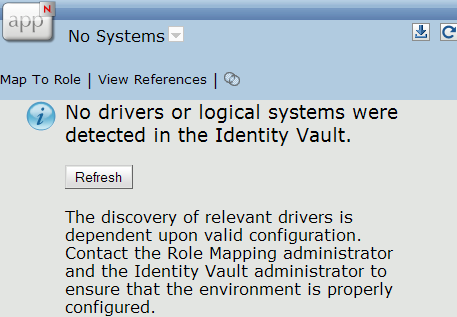
The following criteria must be met for each Identity Manager driver used to add authorizations to the Role Mapping Administrator.
-
The Identity Manager drivers are supported for the Role Mapping Administrator.
-
The Role Mapping GCVs are configured for each driver.
-
The Identity Manager drivers are running. For more information, see
Starting, Stopping, or Restarting the Driver
in the Identity Manager 4.0.2 Common Driver Administration Guide.
To configure the GCVs:
-
In Designer or iManager, access the properties of the driver.
-
Click .
-
Select for the > .
-
Select to enable role mapping.
The options for each driver are different. Refer to each implementation guide for the specific parameters.
-
Click to save the changes.