9.3 Defining the Settings for Non-Managed Applications
The Non-Managed Application Data Sources page allows you to specify which non-managed applications you want to report on, and provide information about where the reporting module can find these applications. A non-managed application is any application running in an enterprise that you want to include in your reports. Each application has its own set of application entitlements, which are distinct from Identity Manager entitlements. The application entitlements might include groups, roles, accounts, profiles, or other types of permissions associated with the application.
If a system is connected to the Identity Vault with an Identity Manager driver, it is referred to as a managed system. The Application Data Sources page is used to configure applications that are not connected to the Identity Vault through Identity Managed drivers. The ability to access managed systems (connected systems) is controlled through the Identity Vaults, which are configured on the Identity Vaults page.
To include information from a non-managed application in your reports, you need to implement a REST endpoint for the application and specify the context for this endpoint in the field in the page. If the endpoint cannot be found, the application data will not be available for reporting.
-
Click under in the left navigation menu.
The reporting module displays the Non-Managed Application Data Sources page. If any applications have been defined previously, the page shows a separate section for each application. If no applications have been defined, the page is empty:
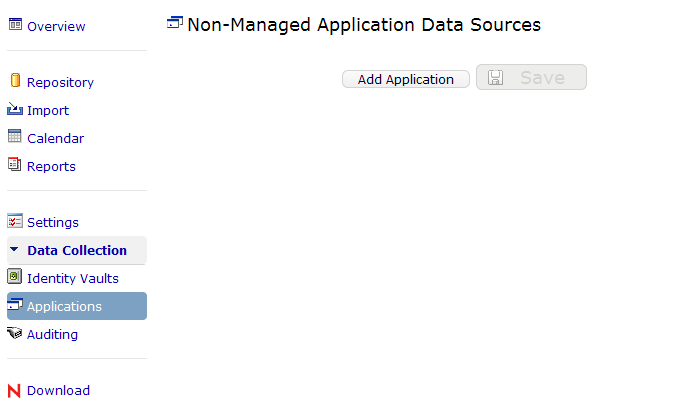
-
To add a non-managed application, click .
The reporting module displays the section on the page:
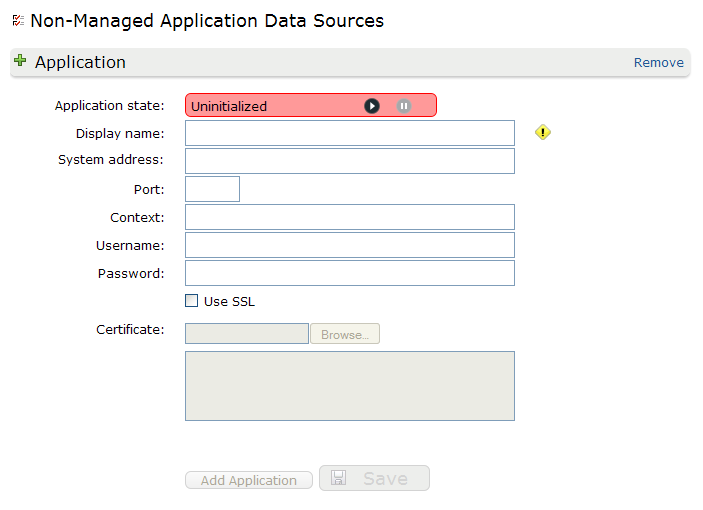
-
Provide details about the application, as follows:
Application Setting
Description
Controls whether the data source for the application is running or suspended. You can use the and buttons to control the application state.
A text string you use to identify the application within the reporting module.
The network address of the application data source (REST endpoint).
The port number on which the application data source (REST endpoint) is listening.
The context for the REST endpoint associated with the application data source.
To include data from an application in your reports, you need to implement a REST endpoint for the application and specify the context for this endpoint in the field. If the endpoint cannot be found, the application data is not available for reporting.
The username required to authenticate to the application data source (REST endpoint).
The password required to authenticate to the application data source (REST endpoint).
Use SSL
Indicates whether communication with this application data source (REST endpoint) uses a Secure Socket Layer (SSL).
The SSL certificate for the application data source (REST endpoint). Click to locate the certificate file.
-
To save your changes, click .
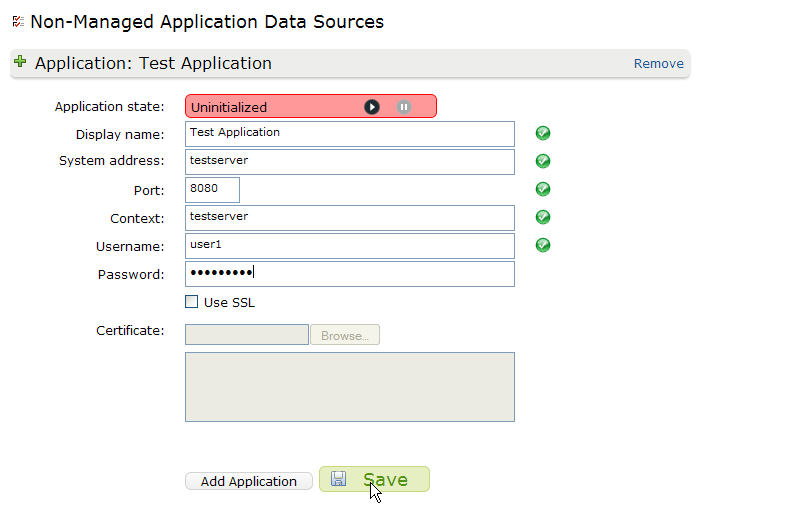
-
To start the data source associated with the application, click to the right of .
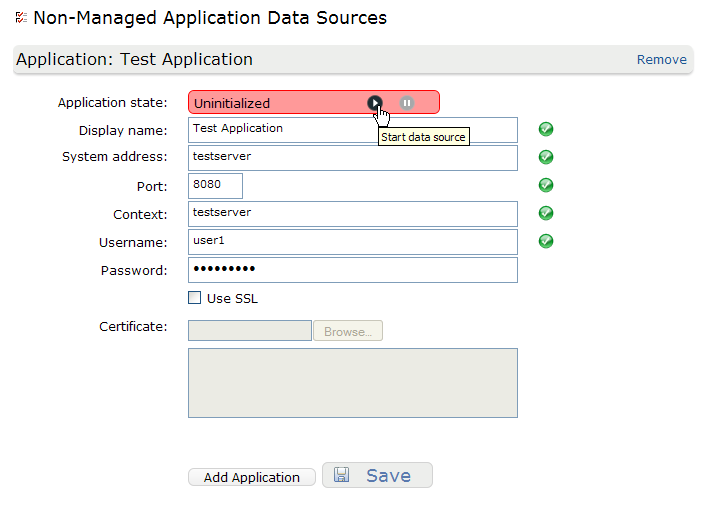
-
To stop a data source that is already running, click :
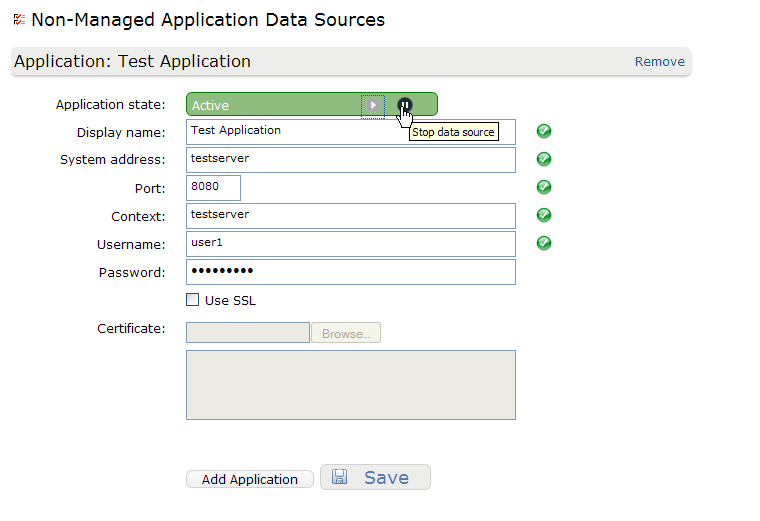
-
To remove the application you just added, click in the upper right corner of the section of the page.