5.0 Starting a Job
You can start a job by establishing a run schedule for the job, or you can manually start the job. The following steps explain how to use iManager to manually start a job. For information about creating a schedule to run a job, see Section 2.0, Adding a Predefined Job. For information about using Designer to start a job, see Scheduling Jobs
in the Designer 4.0.2 for Identity Manager 4.0.2 Administration Guide.
-
In iManager, click
 to display the Identity Manager Administration page.
to display the Identity Manager Administration page.
-
Open the Overview page for the driver or driver set where the job is defined:
-
In the list, click to display the Identity Manager Overview page.
-
In the field, specify the fully distinguished name of the container where you want to start searching for driver sets and then click
 , or leave [root] in the field and click
, or leave [root] in the field and click  to search from the root of the tree.
to search from the root of the tree.
You can also click
 to browse for and select the container in the tree structure, or click
to browse for and select the container in the tree structure, or click  to select the container from a list of previously selected objects.
to select the container from a list of previously selected objects.
-
After the available driver sets are displayed on the Driver Sets page, click the desired driver set to display the Driver Set Overview page.
-
(Conditional) If you are starting the job for a driver (rather than a driver set), click the driver to display the Driver Overview page.
-
-
Click the tab.
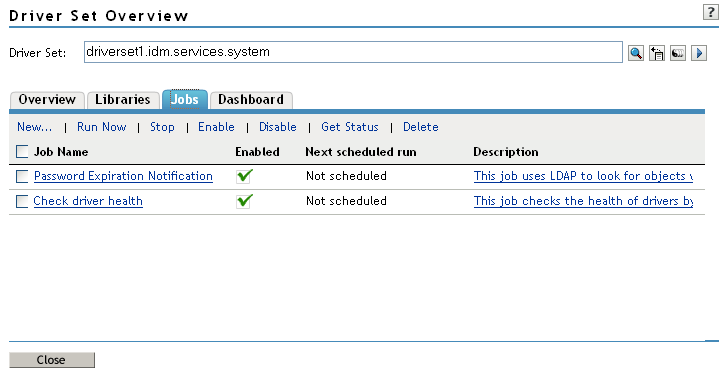
-
Select the check box in front of the job you want to start, then click .
-
Click to dismiss the startup confirmation dialog box.