18.10 Updating Designer
When you start Designer, you are prompted about how you want to receive updates. You can change this setting in Preferences.
Figure 18-5 The Updates Tab
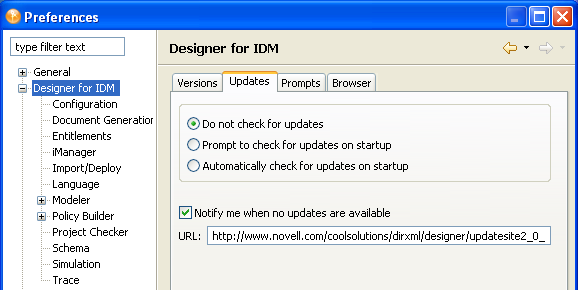
If you select to not automatically update Designer, you can get updates by using the Help menu or the Welcome page.
To update from the Help menu:
-
Click Help > Check for Designer Updates.
-
If your version of Designer is up-to-date, a prompt informs you that no updates are available.
-
If an update is available, a prompt lists components that you can update.
-
If your version of Eclipse needs to be updated before you can install Designer, a dialog box prompts you to click the URL that takes you to the Designer download site.
-
-
Select the updates, then click OK.
To update from the Welcome page:
-
Click Help > Welcome.
-
Click the What’s New icon.

-
Click New Updates.
-
Follow the prompts to download and install the latest Designer.