5.1 Viewing the List of Existing Reporting Definitions
-
Click in the left navigation menu.
The Repository shows the list of reports that have been imported into the reporting module.
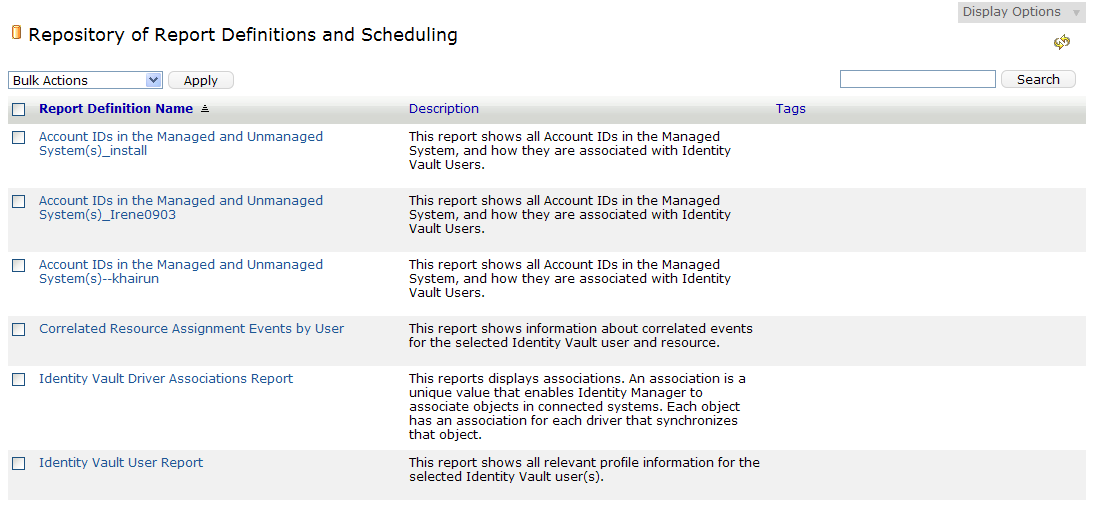
For each report definition, the list shows report name and description, as well as any tags that have been specified for the report.
The Repository includes a special report called . This report is included as a subreport within other reports added to the system. It displays a header and footer in any report with which it is included. This report cannot be deleted and should not be run by itself. In addition, this report does not show a check box next to it in the list, because it can not be included in bulk actions. When you edit the item, you do not see the , , , and controls.
The Identity Reporting Module ships with a set of predefined reports. You need to import these into the reporting module. After they have been imported, these reports are added to the list on the Repository page. You can define a new report by copying one of the predefined report definitions and giving it a new name.
For details on the predefined reports, see Using Identity Manager Reports.
You cannot create a new report from scratch on the Repository page. To create a new report definition from scratch, you need to design the report layout outside of the Identity Reporting Module, and use the Import facility to import the report into the reporting module.
The reporting module stores all report definitions, report schedules, and completed reports in the Identity Information Warehouse. These objects are stored in tables within the idm_rpt_cfg schema in the SIEM database.