7.1 Inspecting Objects
You can use the Object Inspector to view detailed information about how an object participates in Identity Manager relationships. These relationships include the connected systems that are associated with the object, how data flows between the Identity Vault and the connected systems, the attribute values that are currently stored in the Identity Vault and on the connected systems, the connected system driver configurations, and so forth.
-
In iManager, click
 to display the Identity Manager Administration page.
to display the Identity Manager Administration page.
-
In the list, click to display the Object Inspector page.
This page allows you to select an object to inspect.
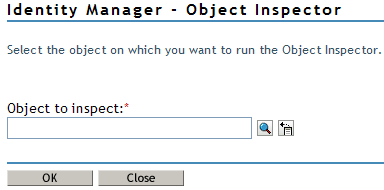
-
Specify the fully distinguished name of the object that you want to inspect, or click
 to select the desired object.
to select the desired object.
iManager keeps a record of the objects you have previously selected, so you can also use the
 icon to select from a list of previously selected objects.
icon to select from a list of previously selected objects.
-
After you’ve selected the object, click to display the Object Inspector page.
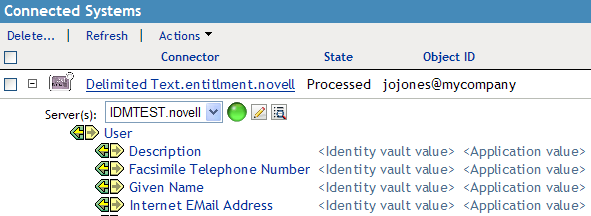
The Connected Systems section lists each of the connected systems with which the object is associated. You can perform any of the following actions:
-
Delete: To delete an association with a connected system, select the check box to the left of the association and click . To delete all associations, select the check box beneath the Delete column, then click .
-
Refresh: Select to re-read the connected system associations and refresh the table.
-
Actions: Select a connected system by clicking the check box to the left of the association reference (you do not need to select any boxes for the action item). Click , then choose one of the following options:
-
Run Overview on Driver: Launches the overview page for the connected system's driver.
-
Run Overview on Driver Set: Launches the overview page for the connected system's driver set.
-
Configure Driver: Launches the properties page for the connected system's driver so that you can modify the driver’s properties.
-
Configure Driver Set: Launches the properties page for the connected system's driver set so that you can modify the driver set’s properties.
-
Add New Association: Prompts you for the parameters necessary to add new attribute values to the object's DirXML-Association attribute.
-
Edit Selected Association: Prompts you to edit the parameters of the connected system's DirXML-Association attribute values.
-
View Entitlements: Displays a list of the entitlements associated with the connected system. The list displays the current state of the entitlement (granted or revoked) as well as the source of the entitlement (for example, workflow or role-based).
-
-
Connector: Lists the connected system's fully distinguished name that is associated with the object. Click the
 icon next to the connected system to see how data flows through the connected system.
icon next to the connected system to see how data flows through the connected system.
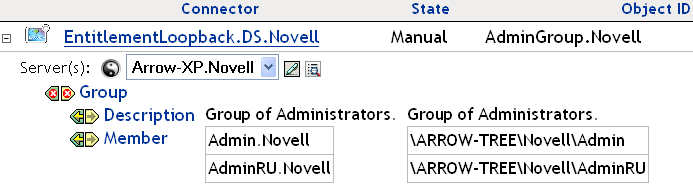
The Servers entry shows the servers that are associated with the driver set. Clicking the icon to the right of the server brings up the server’s properties page in a pop-up window. Clicking the icon queries the attribute values for all classes in the driver filter. The larger the filter, the longer the query takes. If the Inspector cannot communicate with the connected system, you see a message stating that the attribute cannot be queried from the application.
The driver filter’s associated classes (such as Group) and their attributes (such as Description and Member) are listed under the Server entry. Click the class to see all of the values for the defined attributes in that class. You can also click an attribute to see its values, or you can click the entries to the right of the attributes to see just the Identity Vault value or the application value. If no value has been defined, the entry displays No Values. If the Inspector cannot communicate with the connected system, you see a message stating that the attribute cannot be queried from the application.
-
States: The connected system’s driver states are Enabled, Disabled, Processed, Pending, Manual, and Migrate.
-
Object ID: The identification value of the associated object to the connected system. If the connected system driver has no identification, this column displays .
-