2.0 Adding a Predefined Job
Identity Manager includes the following predefined jobs:
-
Random Password Generator: Generates a random password for identified objects.
-
Schedule Driver: Starts or stops the driver.
-
Subscriber Channel Trigger: Submits XML documents to the Subscriber channel to trigger events.
-
Driver Health: Evaluates the health conditions for the driver, assigns the health state, and carries out any actions associated with the health state.
-
Password Expiration Notification: Sends e-mail notifications to users whose passwords are about to expire.
The first three jobs (Random Password Generator, Schedule Driver, and Subscriber Channel Trigger) operate at the driver level, which means that you add them to individual drivers. The other two jobs (Driver Health and Password Expiration Notification) operate at the driver set level; they automatically apply to all drivers in the driver set unless you change the job’s scope to exclude some drivers.
The following steps provide instructions for using iManager to add predefined jobs. For information about using Designer to add jobs, see Scheduling Jobs
in the Designer 3.5 for Identity Manager 3.6 Administration GuideDesigner 3.5 for Identity Manager 3.6 Administration Guide.
-
In iManager, click
 to display the Identity Manager Administration page.
to display the Identity Manager Administration page.
-
Open the Overview page for the driver or driver set where you want to add the job:
-
In the list, click to display the Identity Manager Overview page.
-
In the field, specify the fully distinguished name of the container where you want to start searching for driver sets and then click
 , or leave [root] in the field and click
, or leave [root] in the field and click  to search from the root of the tree.
to search from the root of the tree.
You can also click
 to browse for and select the container in the tree structure, or click
to browse for and select the container in the tree structure, or click  to select the container from a list of previously selected objects.
to select the container from a list of previously selected objects.
-
After the available driver sets are displayed on the Driver Sets page, click the desired driver set to display the Driver Set Overview page.
-
(Conditional) If you are adding the job to a driver, click the driver to display the Driver Overview page.
-
-
Click the tab.
-
Click to display the Create Job page.
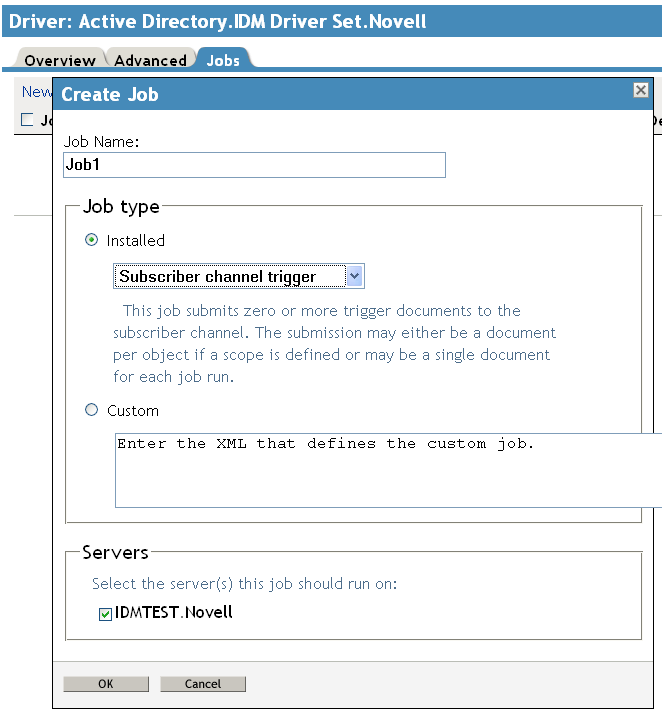
-
In the field, specify a descriptive name for the job.
-
Under , make sure that is selected, then choose one of the following job types:
-
Random Password Generator (Driver Only): Generates a random password for each object in the job’s scope. The password is generated by NMAS™ to match the Password Policy object that the job references. These Password Policy objects are not usually the same as those used for eDirectory™ user password policies.
The job submits the generated passwords one at a time to the driver’s Subscriber channel. The Subscriber channel policies must take action on the passwords.
-
Schedule Driver (Driver Only): Starts or stops the associated driver. You can also toggle a driver to start the driver if it is stopped or to stop the driver if it is running.
-
Subscriber Channel Trigger (Driver Only): Submits zero or more trigger documents to the Subscriber channel. The submission can either be a document per object if a scope is defined, or it can be a single trigger event if no scope is defined.
Trigger event documents identify the job and the scope object. A trigger event can bypass the cache and be processed immediately if desired. Trigger jobs allow you to use driver policies that you can customize for your personal requirements.
-
Driver Health (Driver Set): Evaluates the health conditions for a driver, assigns the health state, and carries out any actions associated with the health state.
-
Password Expiration Notification (Driver Set): Sends e-mail notifications to users whose passwords are about to expire.
-
-
In the field, select the servers where you want to run the job.
-
Click to create the job and display its configuration properties.
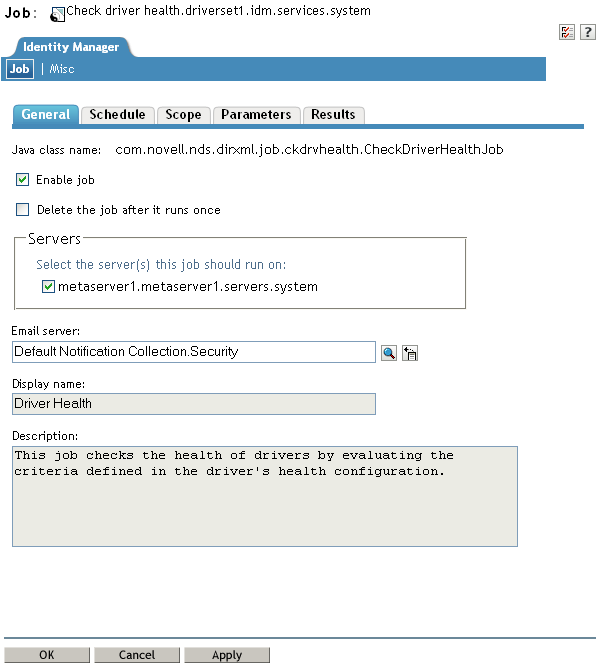
-
To configure the job’s properties, continue with the instructions in the appropriate section: