5.5 Modifying the Actions for a Health State
You can determine the actions that you want performed when the driver health state changes. For example, if the state changes from green to yellow, you can shut down or restart the driver, generate an event, or start a workflow. Or, if the state changes from yellow to green, any actions associated with the green state are performed.
A health state’s actions are performed only once each time the conditions are met; as long as the state remains true, the actions are not repeated. If the state changes because its conditions are no longer met, the actions are performed again the next time the conditions are met.
-
Open the Driver Health Configuration page for a driver whose actions you want to modify.
For help opening the Driver Health Configuration page, see Step 1 through Step 3.
-
Click the tab for the state whose actions you want to modify.
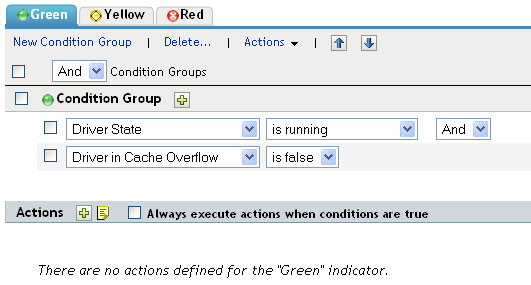
-
Click the
 button next to the Actions heading to add an action, then select the type of action you want:
button next to the Actions heading to add an action, then select the type of action you want:
-
Start Driver: Starts the driver.
-
Stop Driver: Stops the driver.
-
Restart Driver: Stops and then starts the driver.
-
Clear Driver Cache: Removes all transactions, including unprocessed transactions, from the cache.
-
Send Email: Sends an e-mail to one or more recipients. The template you want to use in the e-mail message body must already exist. To include the driver name, server name, and current health state information in the e-mail, add the $Driver$, $Server$, and $HealthState$ tokens to the e-mail template and then include the tokens in the message text. For example:
The current health state of the $Driver$ driver running on $Server$ is $HealthState$.
-
Write Trace Message: Outputs a message to the driver’s log file.
-
Generate Event: Generates an event that can be used by Novell Audit and Novell Sentinel
-
Execute ECMAScript: Executes an existing ECMAScript. Use the or buttons to select the DirXML-Resource object that contains the ECMAScript.
-
Start Workflow: Starts a provisioning workflow.
-
On Error: If an action fails, instructs what to do with the remaining actions, the current health state, and the Driver Health job.
-
Affect actions by: You can continue to execute the remaining actions, stop execution of the remaining actions, or default to the current setting. The current setting applies only if you have multiple On Error actions and you set the Affect actions by option in one of the preceding On Error actions.
-
Affect state by: You can save the current state, reject the current state, or default to the current setting. Saving the state causes the state’s conditions to continue to evaluate as true. Rejecting the state causes the state’s conditions to evaluate as false. The current setting applies only if you have multiple On Error actions and you set the Affect state by option in one of the preceding On Error actions.
-
Affect Driver Health Job by: You can continue to run the job, abort and disable the job, or default to the current setting. Continuing to run the job causes the job to finish evaluating the conditions to determine the driver’s health state and perform any actions associated with the state. Aborting and disabling the job stops the job’s current activity and shuts down the job; the job does not run again until you enable it. The current setting applies only if you have multiple On Error actions and you set the Affect Driver Health Job by setting in one of the preceding On Error actions.
-
-
-
If you want the actions executed every time the conditions evaluate to true, click .
By default, actions are performed only one time while a driver's health state remains the same; regardless of the number of times the conditions are evaluated, as long as the health state remains true, the actions are not repeated. For example, when the driver's health state changes from red to green, the green state's actions are executed. The next time the conditions are evaluated, if the health state is still green, the actions are not repeated.
Selecting the setting causes the actions to be repeated each time the condition evaluates to true. For example, if the driver's health state repeatedly evaluates to green without changing to another state, the green state's actions are repeated after each evaluation.
-
Click to save your changes.