7.1 Accessing Forgotten Password
After you run the Client Login Extension MSI file on workstations running the Novell Client 4.91 SP3 or the Microsoft GINA, and you have specified a valid HTTPS link, the Password Self-Service feature is now ready to use. (See Section 3.0, Preparing to Run the Client Login Extension to ensure that you have all the information in place for Password Self-Service to work.)
-
If you forget your password, click the link in the Novell Client.
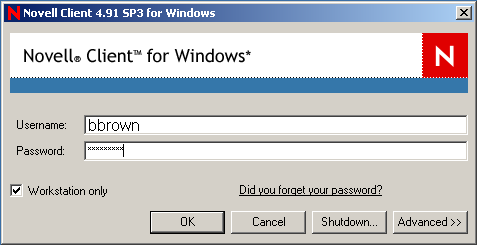
The Microsoft GINA link says , or whatever text you provided when configuring the Client Login Extension.
Clicking the link launches a restricted browser that can only go to the URL designated in the Client Login Extension Configuration utility. The restricted browser performs the following:
-
Verifies that the protocol is HTTPS
-
Validates the hostname
-
Verifies that the target Web site is operating in Internet Explorer’s restricted sites zone
-
Disables hotkeys
-
Disables tabs
-
Disables right-clicking
-
Disables ActiveX*
-
Disables scripts
-
Runs on its own process, separate from the Winlogon process.
-
-
After the restricted browser connects to the Forgotten Password page, you see the IDM Forgot Password dialog box. Type your login name and click .
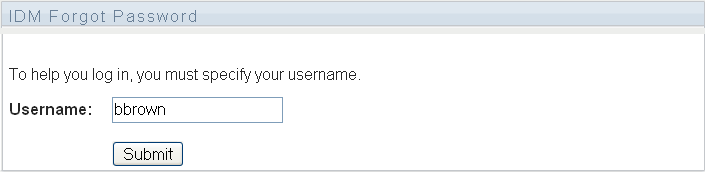
What you see in the IDM Forgot Password dialog box depends on how the system administrator has set up the Forgotten Password option. You can see a hint, have your hint e-mailed to you, have your password e-mailed to you, or you can be allowed to change your password. You can also be given challenge questions.
For this example, the user is given a challenge question and a hint.
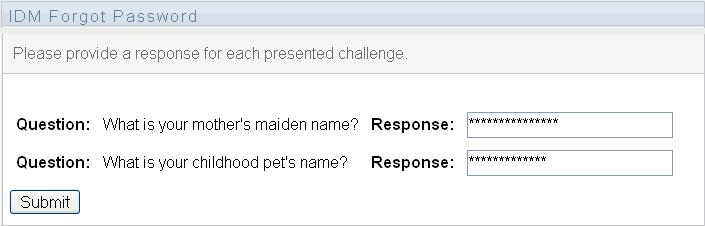
-
Type your response to the questions and click .
The number of response questions and what they say is configurable by the system administrator.
If you do not answer the questions correctly, you see a message and you are presented with the questions again.
-
After the response questions are answered correctly, you are presented with the password hint, depending on how the system administrator has configured password self-service.
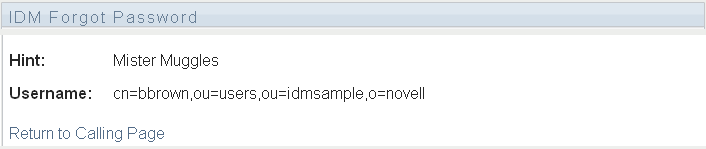
-
Close the browser (because the browser is restricted, the link won’t work.) Use the hint to remember your password. If you still cannot remember your password, contact your system administrator.