4.0 Installing the Client Login Extension Configuration Utility
The Client Login Extension Configuration utility is available from the following locations:
-
Metadirectory server: c:\Novell\NDS\DirXMLUtilities\cle
-
Remote Loader server: c:\Novell\NDS\DirXMLUtilities\cle
-
Distribution media: root\windows\cle
The cle directory contains the following files:
-
ClientLoginExtensionConfigurationUtilitySetup.msi
-
Config.ini
-
dotnetfx.exe
-
Settings.ini
-
Setup.exe
To install the Client Login Extension:
-
From the cle directory, run Setup.exe to launch the Client Login Extension Configuration Utility installer.

-
Click to continue with the installation. The installer checks to see if the .NET platform is installed on this machine. If .NET is installed, skip to Step 5. If it is not, you see the following dialog box:
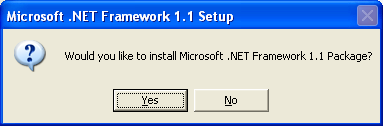
-
Click to install the Microsoft .NET Framework.
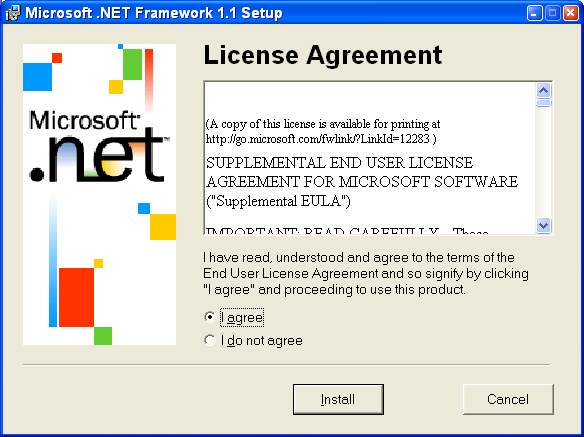
-
Click , then click .
After the .NET Framework is installed, the Client Login Extension for Novell Identity Manager Setup Wizard launches.
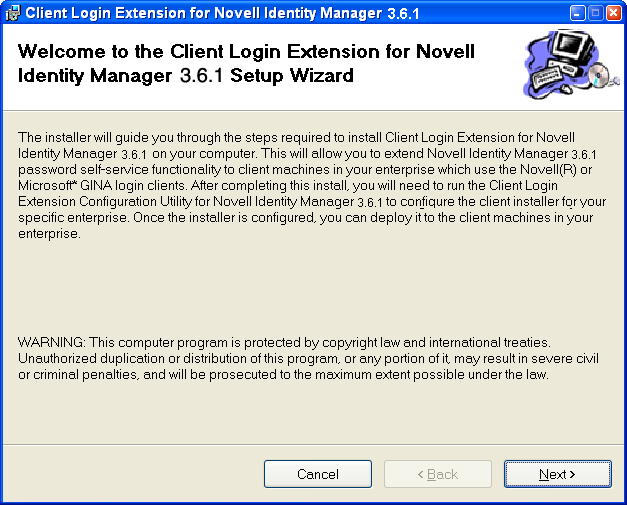
-
Read the information on the initial wizard page, then click .
-
On the License Agreement page, read the license agreement. If you agree, click, then click .
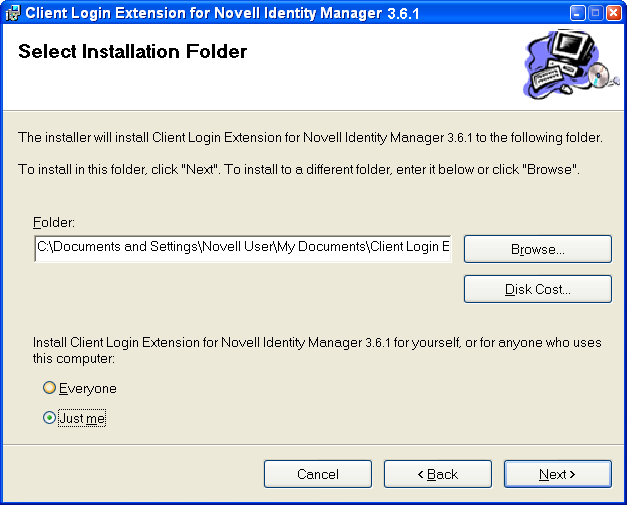
-
On the Select Installation Folder page, use the default directory selection, or click to select a different directory.
The default directory is C:\Documents and Settings\Username\My Documents\Client Login Extension Configuration Utility for Novell Identity Manager 3.6.1.
You can also select to create shortcuts for the currently logged-in user, or for anyone who uses this computer. The default is .
-
Click .
-
On the Confirm Installation page, click to install the Client Login Extension Configuration utility and the Client Login Extension files.
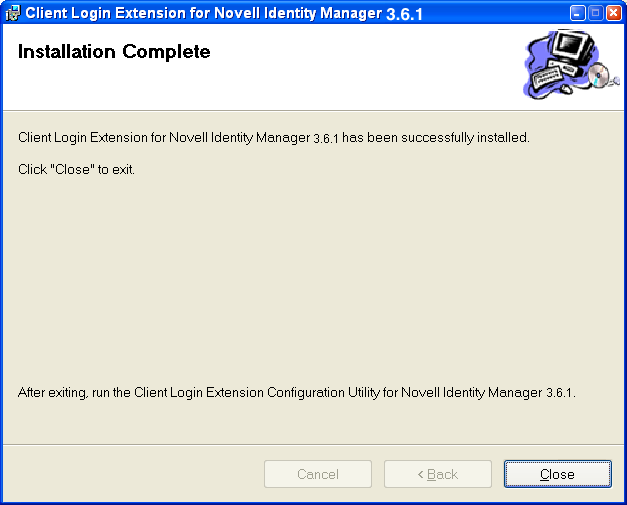
-
When the installation completes, click , then click .
The install process creates two shortcuts to ClientLoginExtensionConfigurationUtility.exe, one for the desktop and one for the menu. The process installs the following folders and files in the installation folder:
-
ClientLoginExtensionConfigurationUtility.exe
-
Interop.WindowsInstaller.dll
-
license.rtf
-
Installer/
-
IdentityManagerClientLoginExtension_en.msi (English--default)
-
IdentityManagerClientLoginExtension_de.msi (German)
-
IdentityManagerClientLoginExtension_es.msi (Spanish)
-
IdentityManagerClientLoginExtension_fr.msi (French)
-
IdentityManagerClientLoginExtension_it.msi (Italian)
-
IdentityManagerClientLoginExtension_ja.msi (Japanese)
-
IdentityManagerClientLoginExtension_zh_CN.msi (Chinese Mandarin)
-
IdentityManagerClientLoginExtension_zh_TW.msi (Chinese Traditional)
-
-
-
Continue with Section 5.0, Configuring the Client Login Extension MSI Files.