1.16 Configuring the Identity Reporting Server to Use Reverse Proxy Server
(Conditional) This section applies only if you are using Identity Manager 4.8.1 or later versions.
You can configure Identity Reporting to use a reverse proxy server. If you do need a reverse proxy server, ensure that it is installed and configured so that it can communicate with the Identity Reporting server. This allows to isolate the Identity Reporting server from the Internet.
Figure 1-1 Identity Reporting Server Using a Proxy Server
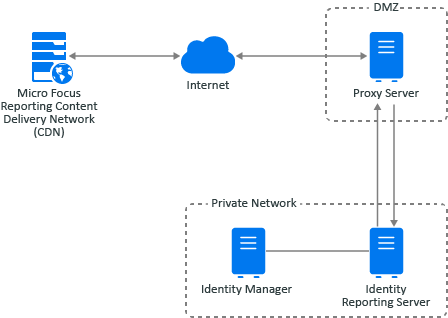
You must use the Identity Manager Configuration Update utility to enable the Identity Reporting server to send the request for the Micro Focus Reporting CDN through the reverse proxy server.
To configure the Identity Reporting server to use a reverse proxy server for the updated reports requests:
-
Log in to the Identity Reporting server as an administrator user on a Windows server or as a user with root access on a Linux server.
-
From a command prompt, access the Identity Manager Configuration Update utility directory.
-
Linux: /opt/netiq/idm/apps/configupdate
-
Windows: C:\netiq\idm\apps\configupdate
-
-
Launch the Identity Manager Configuration Update utility.
-
Linux: ./configupdate.sh
-
Windows: configupdate.bat
-
-
Click the Reporting tab.
-
In the lower left corner, click Show Advanced Options.
-
Scroll towards the bottom of the page and find the Outbound Proxy section.
-
Specify the hostname or IP address, the port, and if you are using SSL or not of the reverse proxy server.
-
Click OK to save the changes and the Identity Manager Configuration Update utility automatically closes.
-
Restart Apache Tomcat. For more information, see Section 3.4.3, Starting and Stopping Apache Tomcat.
NOTE:Identity Reporting 6.6 and its later versions enables you to use Reverse Proxy Server.