14.4 Finding Users
Following are the different ways to find users in identity applications:
-
Quick Search: Specifies the user attribute and lists the users based on the selected filters. To modify the filter options:
-
Click
 .
. -
Select the filter options to search users.
Following is an example of the selected user attributes for a quick search:

-
Click Filter.
For example, to search a user with name Smith where First Name and Last Name filters are selected. Quick search lists all the users who has Smith in their First Name and Last Name.
-
-
Advanced Search: This option fetches the more refined list of users than quick search. You can search for a user with the defined user attributes. To use Advanced Search:
-
Click
 .
. -
Specify the exact user information for each user attributes.
Following is an example of the specified user attributes for an advanced search:
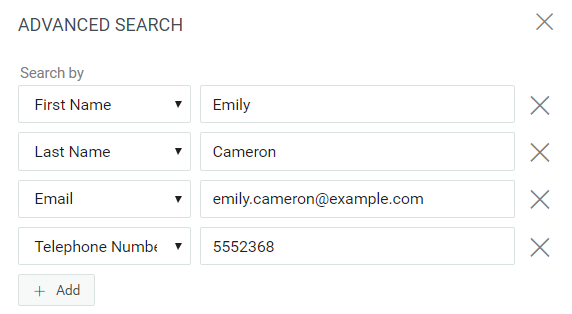
-
Click Filter.
For example, if you want to search for a user having First Name as Aliyah, Last Name as Hall, and Title as Director. You can specify these attributes in the Advanced Search to find a user who has the exact set of attributes.
-
You can also configure the search results on a page by setting the index at the bottom. Dashboard uses Virtual List View (VLV) control that runs at LDAP OID 2.16.840.1.113730.3.4. This works in combination with sort control.
Identity Manager Dashboard displays two different counts while showing the results:
-
Total Count: This is the total count of users found in the system.
-
Search Count: This is the count of users shown for the specific search.