2.7 Customizing the Browser and Help Server
-
From the main menu, click Window > Preferences.
-
Select Help, make changes, then click OK.
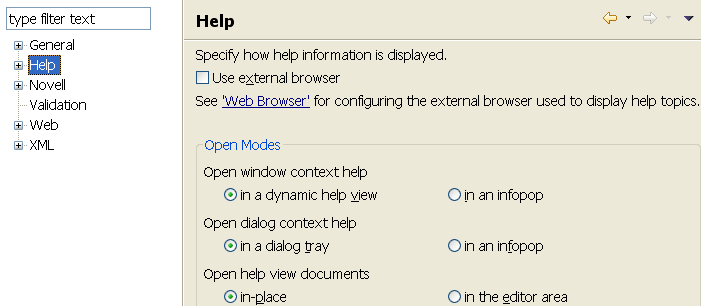
Because Designer is built on Eclipse, you are able to use Help server functionality, as a development tool for building your own tools. If you have a team environment where the entire team is using Eclipse, you might want to set up a common Help server, and then use that server for help files and content.
For more information on Help and the Help server:
-
See
Help
in the NetIQ Designer for Identity Manager Administration Guide. -
Go to the Eclipse Web site.
-
-
(Optional) Expand Help, then click Content.
-
(Optional) Click Include help content from a remote infocenter.
-
Click Add, then fill in the following fields for the remote help server:
Name: Specify a name for the remote help server.
Host: Specify the IP address or DNS name of the remote help server.
Path: Specify the path to the help files on the remote help server.
Use default port: Click this option if you want to use the default port.
Use port: Click this option, then specify the custom port.
-
(Optional) Click OK. to add the help server information.
-
Click OK to close the Help Content page.