11.3 Importing Packages
In Designer 4.0 and later, packages replace driver configuration files. You can still import driver configuration files, but from this point on, new content is delivered in packages.
Designer is the only tool that allows you to manage packages. iManager can detect if a driver is created with packages. However, if you make changes to the driver in iManager, Designer cannot track these changes. If you install an updated package, there is a possibility your changes can be overwritten. It is a best practice to always make driver configuration changes through Designer and not iManager.
Packages must be imported into the package catalog, then the packages are installed on the Identity Vault, driver sets, or drivers. The package catalog is an object that is only displayed in Designer and it holds all of the packages that are installed into a Designer project.
To import packages into the package catalog:
-
Select the package catalog object in the Outline view, then right-click and select Import Package.
-
Select a package from the list.
or
Click Browse, then browse to and select a package on the file system.
If all of the available packages are imported, the list is empty.
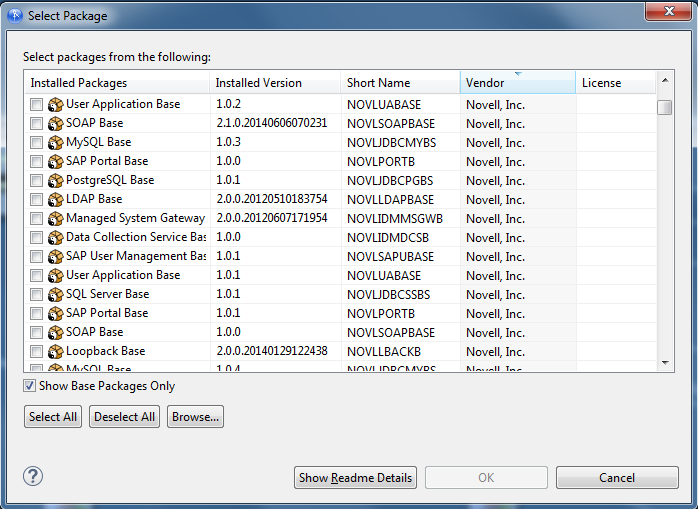
-
Click OK to import the package.
After the package is imported, you must install the package into the Designer project on an Identity Vault, driver set or driver. To install a package, see Installing Packages.