A.4 Driver Operations
The following figure illustrates Modeler operations that are available when you right-click a driver.
Figure A-4 Driver Operations
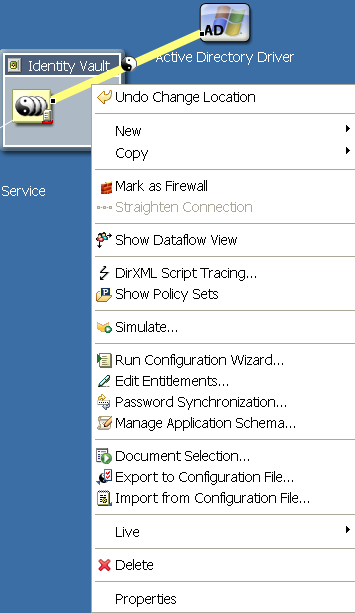
Table A-4 Driver Operations
|
Operation |
Description |
|---|---|
|
Undo |
Returns an item to its previous status. |
|
New > Credential Application |
Creates a new Application object, which stores static single sign-on parameters for a specific application. For more information, see NetIQ Identity Manager Credential Provisioning Guide. |
|
New > Credential Repository |
Creates a new Repository object, which stores static configuration information for an authentication credential repository such as either NetIQ SecretStore or NetIQ SecureLogin. For more information, see the overview section in the NetIQ Identity Manager Credential Provisioning Guide. |
|
New > DirXMLScript |
Launches the Policy Builder, creates a policy, and creates a new DirXML Script. DirXML Script is the primary method of implementing policies in the NetIQ Identity Manager engine. |
|
New > ECMAScript |
Creates an ECMAScript object and opens the ECMAScript editor. |
|
New > Entitlement |
Launches the Entitlement Wizard and adds an entitlement to the selected driver. For more information, see Section 13.0, Using Entitlements. |
|
New > Job |
Launches the Job Scheduler Wizard to create a job. |
|
New > Mapping Table |
Creates a Mapping Table object. A policy uses a Mapping Table object to map one set of values to another set of corresponding values. |
|
New > Resource |
Creates a Resource object. Resource objects (for example, generic, ECMAScript, mapping table, application, or repository resources) store information that drivers use. The information can be arbitrary data in any format (for example, XML or text). |
|
New > DS Object |
Creates a DS object that is part of packages. A DS object contains information that creates eDirectory objects in the Identity Vault. |
|
New > Global Configuration |
Create a Resource object that stores global configuration values that can be applied in a package. |
|
New > Schema Map |
Creates a schema map policy and launches the Schema Map editor. A schema map policy maps class names and attribute names between the Identity Vault namespace and the application namespace. The schema map policy is applied in both directions. |
|
New > XSLT |
Creates an XSLT policy. XSLT is a standard language for transforming XML documents. You can use the XSLT option to implement policies as XSLT style sheets. |
|
New > From Copy |
Creates a policy by copying from an existing object. |
|
Copy > Settings |
Copies data from the selected driver to a target driver. A pasted copy overwrites data in the target driver. |
|
Copy > Server-Specific Settings |
Copies data from the selected server to a target server. A pasted copy overwrites data in the target server. |
|
Mark/Unmark as Firewall |
Enables you to mark where a driver is communicating through a firewall. Used in Developer mode. If driver icons are turned off, the firewall icon doesn't appear. |
|
Straighten Connection |
Straightens a driver connection line. If a line is not within a few degrees of being horizontal or vertical, this option is dimmed. |
|
Show Dataflow View |
Displays the flow of information between the application and the driver in the Developer view. Launches the Dataflow view. For more information, see Section 8.0, Managing the Flow of Data. |
|
Dataflow |
Displays the dataflow between the application and driver set. Appears only when dataflow view is activated. |
|
DirXML Script Tracing |
Turns on or off the tracing of rules, conditions, condition groups, actions, and tokens at the driver level. |
|
Show Policy Sets |
Launches the Policy Set and Policy Flow views. For more information, see |
|
Simulate |
Runs the Simulate Policy Transformation program against the selected driver. |
|
Run Configuration Wizard |
Guides you through creating a driver. After you fill in the wizard’s forms, Designer automatically generates policies that configure the driver to function as described in the forms. |
|
Edit Entitlements |
Enables you to select an entitlement that is associated with the driver and edit the entitlement’s settings. For more information, see Section 13.0, Using Entitlements. |
|
Password Synchronization |
Configures and displays the flow of password synchronization. For more information, see Integrating Passwords. |
|
Manage Application Schema |
Enables you to manage a copy of the managed system’s schema. You can make changes to a copy of the application schema so that you can test the Identity Manager drivers in Designer. See Managing a Copy of an Application Schema. |
|
Document Selection |
Launches the Document Generation Wizard, which documents the selected driver. |
|
Export to Configuration File |
Exports the driver to a .xml file. iManager can consume this format, and Designer can re-import it. For more information, see Exporting to a File. |
|
Import From Configuration File |
Imports an exported .xml driver file. |
|
Live > Import |
Enables you to connect to a server, browse to and select a driver, and import the objects into the driver. |
|
Live > Deploy |
Prepares a deployment summary and then deploys selected objects and attributes. |
|
Live > Compare |
Compares selected drivers. Enables you to reconcile or update drivers. See Using the Compare Feature When Deploying. |
|
Live > Driver Configuration > Import Attributes |
Imports attributes from an existing driver. |
|
Live > Driver Configuration > Deploy Attributes |
Deploys the modified or imported attributes. |
|
Live > Driver Configuration > Compare Attributes |
Allows you to compare the attributes of a policy to the attributes that are already deployed. |
|
Live > Refresh Application Schema |
Specifies the server on an eDirectory tree where the schema is refreshed after an application’s schema changes. See Refreshing the Application Schema. |
|
Live > Status for All Drivers |
Reports whether the driver is stopped or running. |
|
Live > Start Driver |
Starts the driver. |
|
Live > Stop Driver |
Stops the driver. |
|
Live > Set Driver Trace Level |
Specifies how much information to display in a trace level log from the driver. Settings go from 0-5. |
|
Live > Restart Driver |
Restarts the drivers. |
|
Live > Set Up Driver Security |
Launches the Driver Security Equals/Exclusions dialog box. Enables you to configure the selected driver’s security equivalences and to exclude selected users from administrative roles. If you select multiple drivers, this dialog box lets you add, modify, and remove common security equivalences and exclusions of the selected drivers. |
|
Delete |
Deletes the selected driver and its policies. |
|
Properties |
Launches the driver’s property pages. Enables you to configure the driver. |