1.16 Customizing the Reporting Client WAR on Windows Server
The reporting client WAR supports customization through the custom.css file. To customize the user interface, set the location of the custom.css file using the com.netiq.rpt.css.custom.dir property.
NOTE:The Reporting server process must have read permissions on the custom.css file.
To determine where to place the custom.css file on Windows, use Process Monitor to set up the following filter:
-
Process name: java.exe
-
Operation: CreateFile
-
Result contains: PATH NOT FOUND
-
PATH contains custom.css
-
Download the ProcessMonitor.zip file from the Microsoft website to a temporary location on your computer.
-
Extract the contents of the unzipped file.
-
Navigate to the folder where you extracted the file, execute the Procmon.exe file.
-
Click the App-V icon to display the Process Monitor Filter page.
-
In the Process Monitor Filter page, set up the filter.
-
Create a rule that says Process name is jave.exe, then click Add.
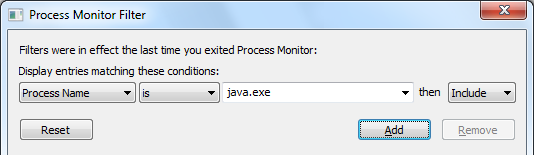
-
Create a rule that says Operation is CreateFile, then click Add.
-
Create a rule that says Result contains PATH NOT FOUND, then click Add.
-
Create a rule that says Path contains custom.css, then click Add.
-
Deselect the entries that are not added from the list, then click Apply.
-
Click OK to exit the Process Monitor Filter page.
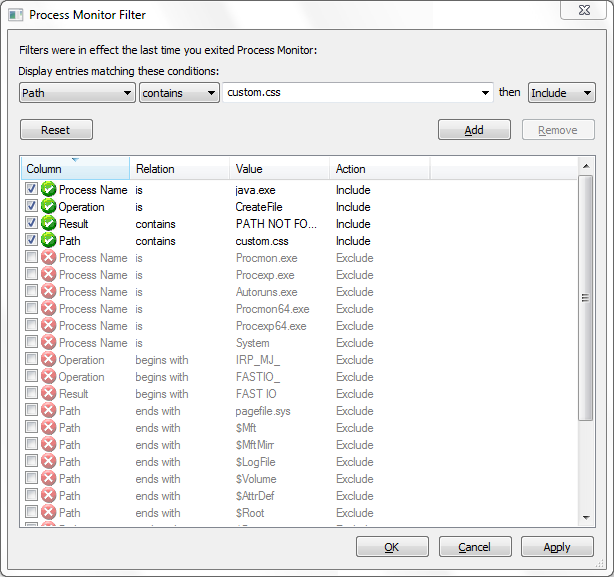
-
-
Log in to Identity Reporting in a browser.
-
Look back at Process Monitor to see the path where your Windows system expects to see custom.css.
-
Create the novl_rpt_custom folder in this location, if needed, and copy the custom.css file to the folder.
-
Restart Tomcat.