3.4 Configuring Your JDBC Connection in Jaspersoft Studio
Before customizing your report, you need to configure a new datasource for the reporting PostgreSQL database within Jaspersoft Studio. You only need to perform this step once.
-
Launch Jaspersoft Studio, if you have not done so already.
-
Click the Repository Explorer button on the main toolbar to open the Connections/Datasources dialog box.
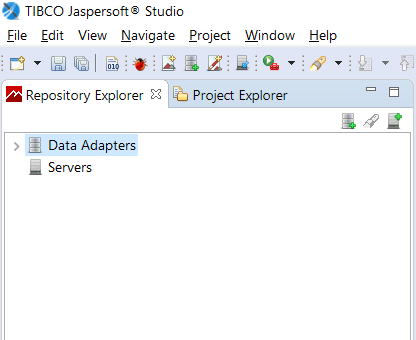
-
Right-click on Data Adapters and select Create Data Adapter.
-
Select Database JDBC Connection and click Next to advance to the Database JDBC connection page.
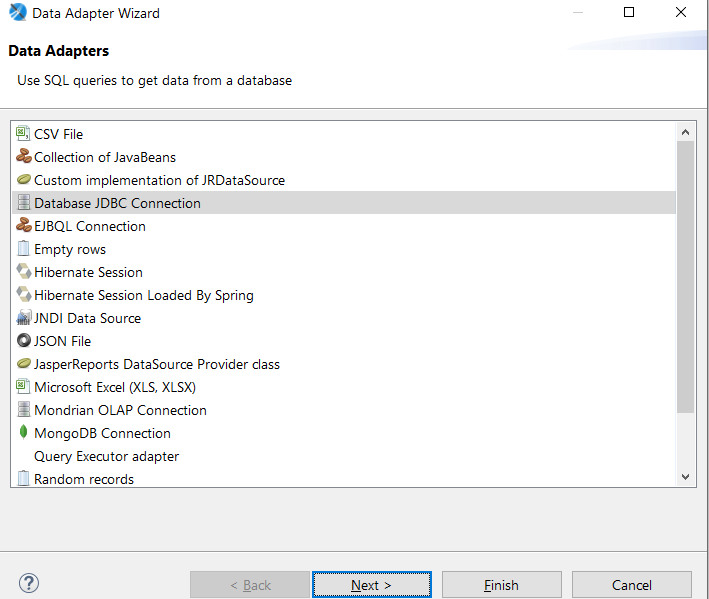
-
Configure the PostgreSQL JDBC connection:
-
Select the PostgreSQL (org.postgresql.Driver) JDBC driver.
-
Specify the database URL to your database (jjdbc:postgresql://localhost:5432/REPORTING_DB_NAME).
-
Supply your database username and password.
NOTE:Specify the database username and password you use for your PostgreSQL database.
-
Click the Test button to test your database connection.
-
Click OK to close the message box.
-
Save the database connection information.
-
-
Close the JDBC configuration dialog box.