6.2 Using the Download Page to Download Report Definitions and Views
Identity Reporting provides the ability to download a set of predefined report definitions and Sentinel views.
-
Click Download in the left navigation menu.
-
Find the report definition you want to use in the list and click the icon under the Download heading for that report.
To download the report definition in a .RPZ file, click this icon:
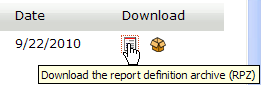
To download the source for a report definition in a .ZIP file, click this icon:
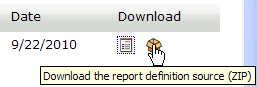
To download the additional report details in a .ZIP file, click this icon. The following example shows additional details for the Bulk Data Update Overview report.
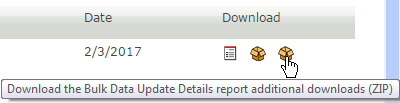
-
Save the file.
After you download a report definition archive, you can import the report definition into the Repository by using the Import page. For details, see Section 6.1, Using the Import Page to Import Report Definitions.
For details on the predefined reports, see NetIQ Identity Reporting: User’s Guide to Running Reports.