4.2 Creating a Template in iManager
-
In iManager, click
 to display the Identity Manager Administration page.
to display the Identity Manager Administration page.
-
In the Features list, click Email Templates to display the list of e-mail templates included in the Default Notification Collection.
-
Click New, type a name for the template, then click OK to create the template and display the Modify E-mail Message page.
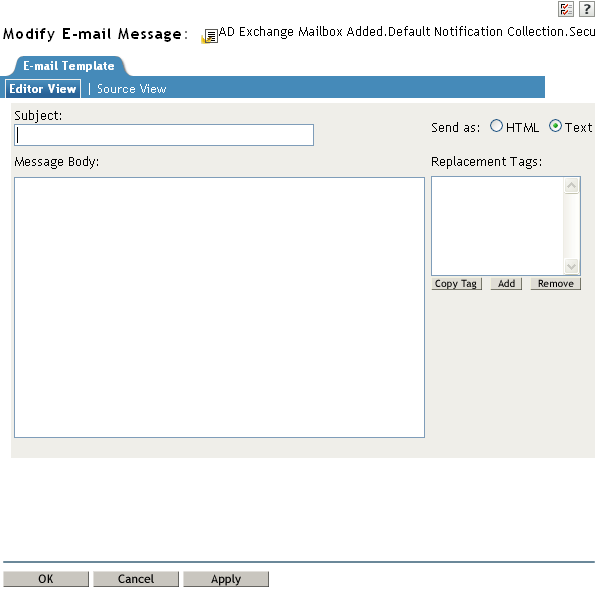
-
In the Send As field, select whether to send the e-mail in HTML format or in text format.
-
In the Subject field, type the text that you want users to see in the e-mail’s Subject line.
You can use replacement tags (tokens) in the Subject field. To insert a replacement tag, select the tag in the Replacement Tags list, click Copy Tag, place the cursor where you want to insert the tag, then press Ctrl+V. You can also simply type the tag in the message text. For information about adding new tokens, see Section A.0, Tokens and Replacement Tags.
-
In the Message box, type the message you want.
Use HTML markup with the text you enter. You can look at one of the existing templates for an example of the markup.
You can use replacement tags (tokens) in the Message box. To insert a replacement tag, select the tag in the Replacement Tags list, click Copy Tag, place the cursor where you want to insert the tag, then press Ctrl+V. You can also simply type the tag in the message text. For information about adding new tokens, see Section A.0, Tokens and Replacement Tags.
-
Click OK to save the template.