2.2 Designating an E-Mail Server in iManager
-
In iManager, click
 to display the Identity Manager Administration page.
to display the Identity Manager Administration page.
-
In the Features list, click Email Server Options.
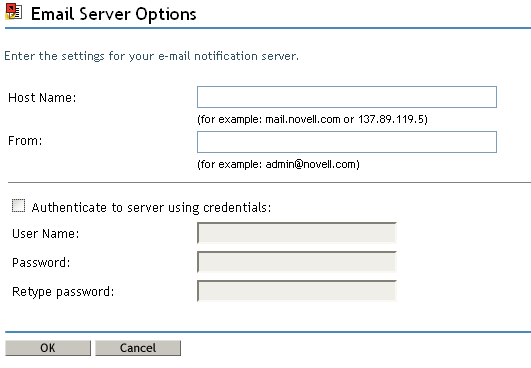
-
Fill in the following fields to define the SMTP e-mail server.
Host Name: The hostname of your SMTP e-mail server. This can also be an IP address.
From: When a user opens the e-mail, the text that you enter in the From edit box is displayed in the From field of the user’s e-mail heading. Depending on your mail server settings, the text in this field might need to match a valid sender in the system (for example, helpdesk@company.com) instead of descriptive text such as The Password Administrator. Such a match allows the mail server to do reverse lookups or authentication.
Authenticate to the server using credentials: Use this option for a secured SMTP server.
If your server requires authentication before sending e-mail, specify the username and password here.
Although the authentication information is specified here, you might also need to specify it separately for the application that is sending the notification e-mails.
For example, Forgotten Password e-mail notifications can be sent by using the authentication information you specify here. However, notification e-mails for Identity Manager Password Synchronization require the authentication information to be provided in the driver policy that is used to send notification e-mails.
-
Click OK.