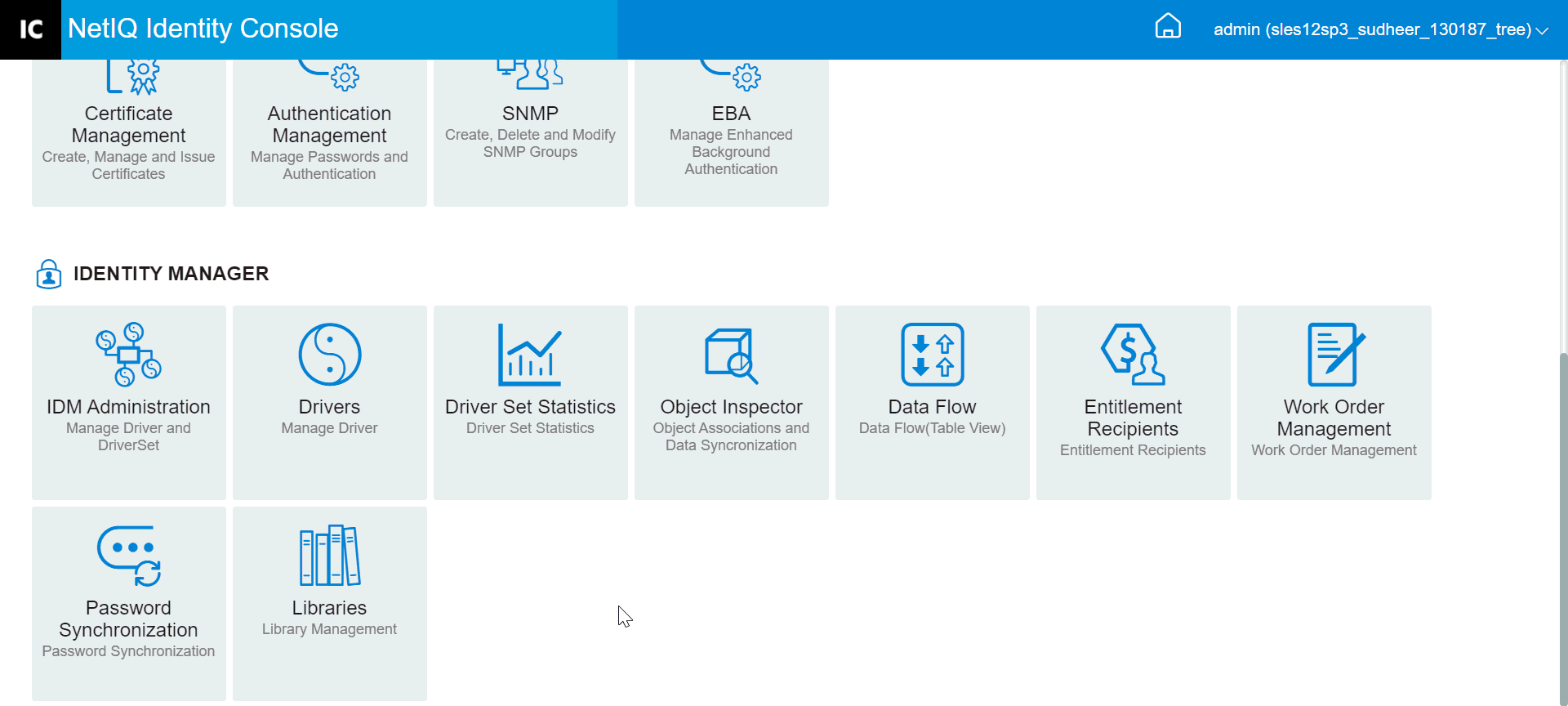25.0 Managing Driver Set Statistics
You can use Identity Console portal to view a variety of statistics for a single driver or for an entire driver set. This includes statistics such as the cache file size, the size of the unprocessed transactions in the cache file, the oldest and newest transactions, and the total number of unprocessed transactions by category (add, remove, modify, and so forth). To view the driver set statistics:
-
In Identity Console, open the Driver Set Statistics page.
-
Select the appropriate server from the drop-down.
A page appears that allows you to view the statistics for all of the drivers contained in the driver set.
-
To refresh the statistics, click
 icon.
icon. -
To close the statistics for a driver, click the
 button in the upper right corner of the driver’s statistics window.
button in the upper right corner of the driver’s statistics window. -
To open the statistics for all drivers, click Actions > Show All.
-
To collapse the list of unprocessed transactions for a driver, click the
 button located above the list. To collapse the list of unprocessed transactions for all drivers, click Actions > Collapse All Transactions.
button located above the list. To collapse the list of unprocessed transactions for all drivers, click Actions > Collapse All Transactions. -
To expand the list of transactions, click the
 button. To expand the list of unprocessed transactions for all drivers, click Actions > Expand All Transactions.
button. To expand the list of unprocessed transactions for all drivers, click Actions > Expand All Transactions. -
To close the statistics dashboard of disabled drivers, click Actions, then select Close Disabled Drivers.
-
Figure 25-1 Managing Driver Set Statistics