19.6 The Monitoring Panel Options
You can monitor various appliance activities and statistics in the browser-based tool. This section explains the following pages:
19.6.1 Summary Page
Path: Monitoring > Summary
Figure 19-42 Summary Page
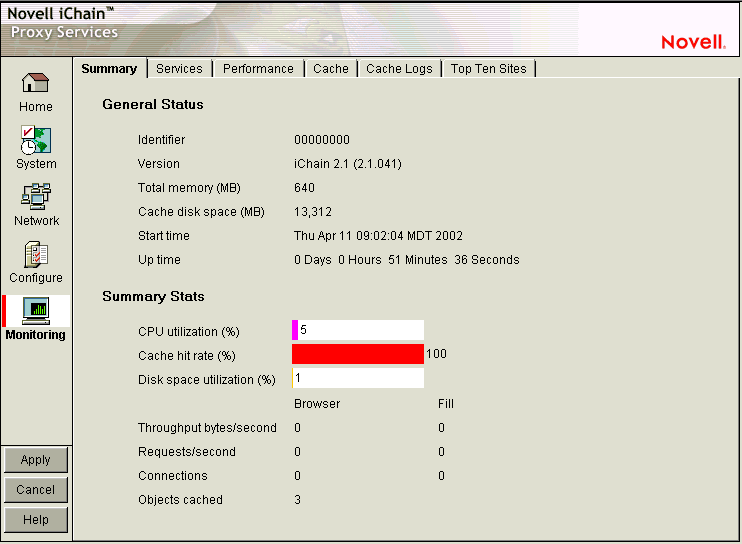
The Summary page shows key appliance statistics at a glance. Statistics are refreshed every second.
Identifier: The make, model, and serial number of the appliance.
Version: The current system software version.
Total Memory (MB): Total available memory.
Cache Disk Space (MB): Total disk space available for caching. The amount shown is smaller than the total appliance disk space because it doesn't include the operating system and log partitions. Use this field to verify whether the proxy server has detected all disks installed on the appliance.
Start Time: The last time the appliance was started.
Up Time: Total time the appliance has been running since last started.
CPU Utilization (%): The current CPU utilization rate. Use this chart for capacity planning.
Cache Hit Rate (%): The current cache hit rate. A high cache hit rate indicates that the caching system is off-loading significant request processing from Web servers whose objects have been cached. Use this chart for capacity planning.
Disk Space Utilization (%): The percentage of caching disk space currently in use.
Throughput Bytes/Second: Current throughput.
Requests/Second: The rate at which browser clients are requesting Web objects.
Connections: The total number of TCP connections that are active, idle, or closing.
Objects Cached: The total number of Web objects that have been cached.
19.6.2 Services Page
Path: Monitoring > Services
Figure 19-43 Services Page
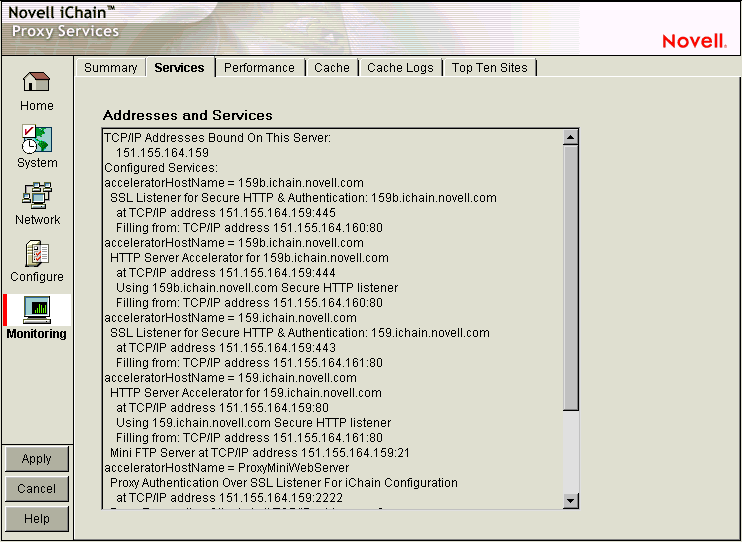
The Services page shows you the IP addresses that are bound to appliance network cards and the services that are active. This information is refreshed every minute.
Addresses and Services: Use this list for troubleshooting problems with configured services. It shows active services along with the IP addresses and ports that they are running on. When the appliance detects errors, it displays appropriate error messages next to the services.
19.6.3 Performance Page
Path: Monitoring > Performance
Figure 19-44 Performance Page
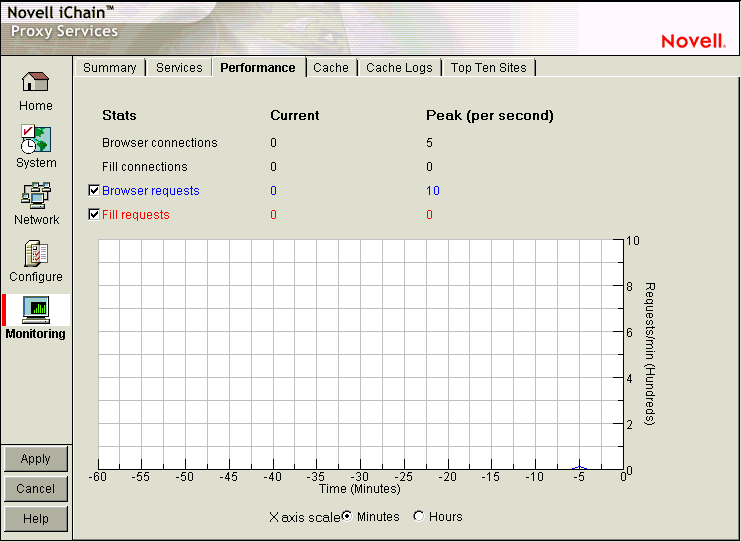
The Performance page shows current and peak levels of usage in terms of TCP connections and HTTP requests. The page also displays a graph of HTTP requests from browsers to the appliance and from the appliance to origin Web servers.
Statistics are updated every ten seconds. The graph is updated once a minute.
Browser Connections: The current and peak numbers of browser connections to the appliance.
Fill Connections: The current and peak numbers of connections that the appliance has opened to origin Web servers.
Browser Requests: The current and peak numbers of browser HTTP requests per second made to the appliance. Select this option to enable graphing of browser requests.
Fill Requests: The current and peak number of appliance requests per second to origin Web servers. Select this option to enable graphing of requests to origin Web servers.
Requests Graph: The HTTP browser requests to the appliance per minute (blue line) and HTTP fill requests to origin Web servers per minute (red line). Click Minutes or Hours to select the scale of the X axis. Minutes displays a one-hour history; Hours shows a 24-hour view.
19.6.4 Cache Page
Path: Monitoring > Cache
Figure 19-45 Cache Page

The Cache page shows statistics for browser requests to the appliance and for appliance requests to origin Web servers. Statistics are refreshed every ten seconds.
Total Requests: The total number of requests that browser clients have made since the appliance was started.
Total Browser Bytes Received and Sent: The total bytes that browser clients have sent to and received from the appliance.
Requests in Progress: The number of active browser requests that are currently being processed by the appliance.
Total Fills from Origin Servers: The total number of fill requests the appliance has made to origin Web servers.
Total Fill Bytes Received and Sent: The total bytes the appliance has sent and received in order to fill its Web object cache.
Fills in Progress: The number of active fill requests that the appliance is waiting for.
Total Connections through SOCKS: The total number of connections the appliance has made through a firewall in order to fill its Web object cache.
Failed Connection Attempts: The total number of failed connection attempts the appliance has made while attempting to fill its Web object cache.
Total Not Modified Replies: The total number of 304 Not Modified replies received for all fill requests to origin servers.
19.6.5 Cache Logs Page
Path: Monitoring > Cache Logs
Figure 19-46 Cache Logs Page
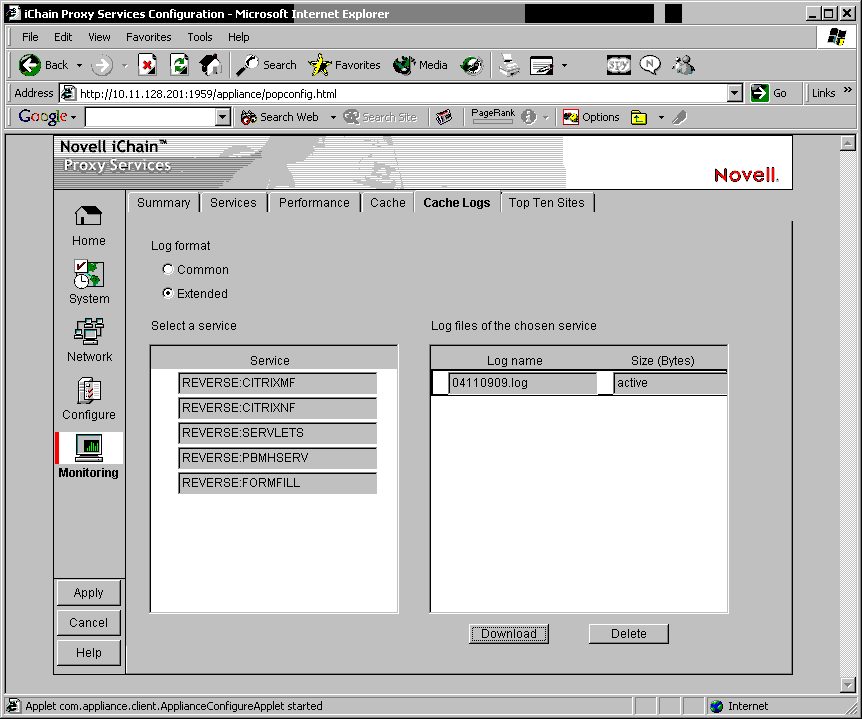
The Cache Logs page provides access to logs by format and service.
Log Format: These options let you choose the format of the logs you want to download and view.
Select a Service: Clicking a service name displays the associated logs in the Log Files of the Chosen Service list.
Log Files of the Chosen Service: Contains a list of log files matching the format and service options you have selected.
Download: Loads the log file into a separate browser window.
Delete: Removes the log file from the appliance.
19.6.6 Top Ten Sites Page
Path: Monitoring > Top Ten Sites
Figure 19-47 Top Ten Sites Page
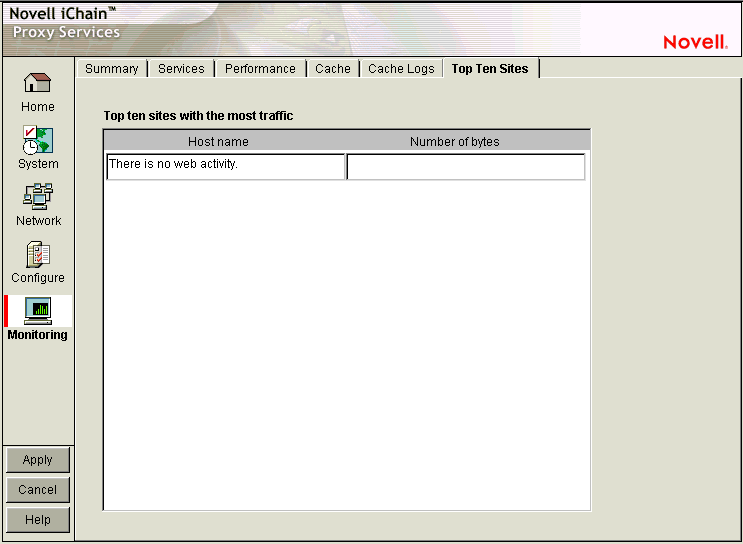
The Top Ten Sites page displays a list of origin Web servers with more than 0 bytes cached on the appliance. The ten sites with the most total bytes cached are sorted in descending order.