1.2 How Workflow Automation Works
Workflow Automation funnels information from data sources into a central repository, evaluating incoming data against processes that your team defines to match your IT policies. A process runs automatically when event information matches its trigger criteria. If user input is required, the user logs on to the Operations Console to tell the process what to do. For example, if temporary file growth causes disk space to fall below threshold, Workflow Automation can command AppManager to perform disk cleanup.
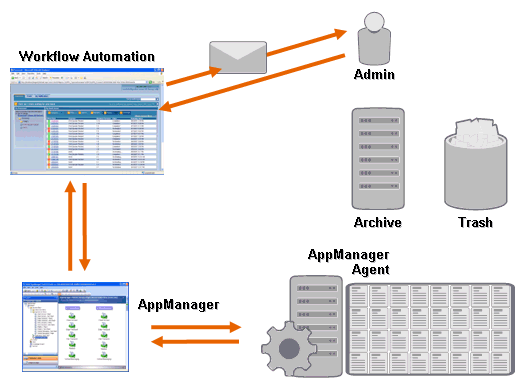
In this example, AppManager detects that available disk space has fallen below threshold and generates an event, which triggers a process in Workflow Automation and creates a work item (an instance of a running process). Workflow Automation requests a disk usage analysis from AppManager, identifying the top N culprits by folder, file type, and age, with extra attention paid to known temporary file storage areas. Workflow Automation sends an email with the results of the analysis to the appropriate user, requesting approval to perform disk cleanup. The email includes a link to the Operations Console. The user logs on to the Operations Console and approves partial cleanup. Workflow Automation commands AppManager to delete the approved files and analyze new disk space status. Workflow Automation waits for confirmation of success, which it then sends to the user. Workflow Automation closes the work item.
Workflow Automation processes are flexible. A typical process may automatically complete the following types of steps:
-
Check for auxiliary information about the event
-
Determine the priority and urgency of the problem
-
Allow users to drill down for details about the event stream