Opening the Capacity View
The Capacity view provides information about used, reserved, and allocated resource capacity for your entire Cloud, for individual organizations, and for individual zones.
-
On the tab bar, tap
 .
.
The capacity summary for your entire Cloud is displayed.
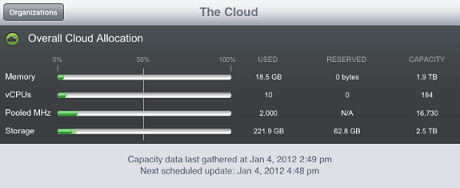
The section monitors each resource in the Cloud:
-
Memory: The memory provided by the hosts, clusters, and resource pools in the Cloud. For hosts and clusters, this is the total physical memory of the hosts, not just the memory available for workloads.
-
vCPUs: The virtual CPUs provided by the hosts and clusters in the Cloud. If you do not have any resource groups that include hosts or clusters, the line is not displayed.
-
Pooled MHz: The virtual processor megahertz provided by vSphere resource pools in the Cloud. If you do not have any resource groups that include vSphere resource pools, the line is not displayed.
-
Storage: The storage space provided by the shared repositories in the Cloud.
For each resource, the following information is displayed:
-
Used: The amount of the resource that is actually being consumed by deployed workloads. For example, a workload might be allocated 4 GB of memory but only be using 2 GB.
-
Reserved: The amount of the resource that is reserved for deployed workloads. For example, if a workload is allocated 4 GB of memory, all 4 GB are reserved.
-
Capacity: The total amount of the resource that is available for deployed workloads.
Each resource has its own capacity indicator. The indicator displays the Used and Reserved resource amounts as percentages of the total resource capacity.
The color of a resource indicator is determined by the Warning and Problem thresholds set for the Cloud resources. Green indicates that no thresholds have been reached, yellow indicates that the Warning threshold has been reached, and red indicates that the Problem threshold has been reached. These thresholds cannot be configured in Cloud Manager Mobile console; they must be configured in the Cloud Manager Web console.
-