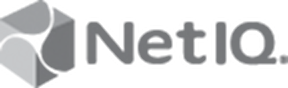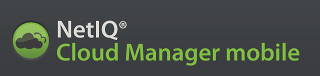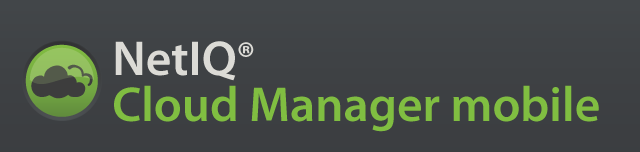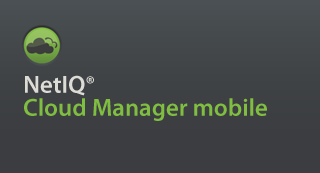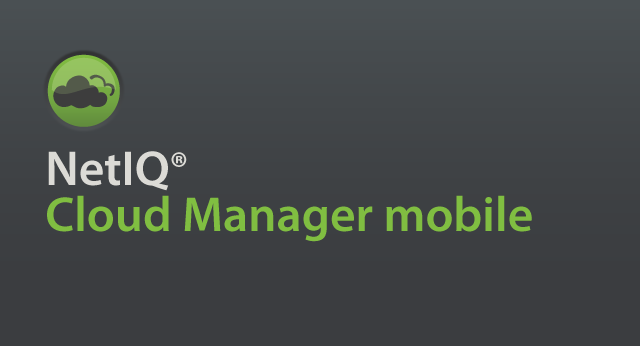Cloud Manager Mobile Client Rebranding Resources Quickstart
If you want users of the iPhone and iPad Cloud Manager clients to see only your company branding of Cloud Manager, you can configure the Cloud Manager Application Server to enable it.
1.0 Automatic Rebranding Setup
The Cloud Manager 2.1.5 installation configuration automatically configures the Cloud Manager Application Server to serve up rebranded image files from /var/opt/netiq/cloudmanager/webres and /var/opt/netiq/cloudmanager/webres/mobile.
New Installation
Use the following steps to finish the setup of the rebranding feature after the initial Cloud Manager Application Server installation:
-
Copy the proprietary images you want to use to rebrand the mobile clients to /var/opt/netiq/cloudmanager/webres/mobile.
-
Restart Cloud Manager services (making sure to clear the cache) using the following command:
/etc/init.d/netiq-cloudmanager reload
-
Make sure you can access one of the rebranded files via a Web browser. For example, login.png:
https://<server>:8183/resources/mobile/login.png
NOTE:When you reference Cloud Manager files from a browser or from a mobile client, the files must be referenced explicitly. For example, if you have a file called acme.jpg in a webres/mobile folder (/var/opt/netiq/cloudmanager/webres/mobile/acme.jpg), you cannot browse to it directly. You must browse to it using an explicit URL, similar to one of the following:
http://<server_name>:<port>/resources
http://<server_name>:<port>/resources/mobile
-
(Optional) You can add the /resources/mobile directory to the path of all users, which allows public access to server side branding. This makes the following possible:
-
no authentication
-
no authorization
-
no identity injection
-
no form fill
-
Open /etc/profile for editing.
-
Insert the following 2 lines of code at the end of /etc/profile:
PATH=$PATH:/resources/mobile export PATH
-
Upgrade
If you are upgrading from Cloud Manager 2.1.4 to 2.1.5, the resource path for rebranding is the same path used in the earlier configuration.
2.0 Rebranding the Image Resources
The NetIQ Cloud Manager documentation Web site has some templates of image resources that you can download and use to customize your own rebranded images. You need to ensure the following:
-
When a graphic designer creates the new brand images, the image size, format, and filename must remain the same. The image resources can help the designer maintain these criteria.
A subfolder in the .zip download includes screen examples that show the images in context.
-
When you are finished customizing the images to match your own branding, upload them to the Cloud Manager Application Server.
The mobile device automatically detects the presence of the new images and rebrands itself on launch.
3.0 Catalog of Sample Images
The table below shows the images that are included in the resources.zip file.
IMPORTANT:These images are not shown in their correct scale. Please download the samples.
|
Image |
Description and Usage |
|---|---|
|
brand_home_logo.png |
|
|
brand_home_logo@2x.png |
|
|
button_round_green.png |
|
|
button_round_green@2x.png |
|
|
button_round_green_pressed.png |
|
|
button_round_green_pressed@2x.png |
|
|
home_top_image.png |
|
|
home_top_image@2x.png |
|
|
login.png |
|
|
login@2x.png |
|
|
login_brand_logo.png |
|
|
login_brand_logo@2x.png |
|
|
logo_round_24.png |
|
|
logo_round_24@2x.png |
|
|
logo_round_256.png |
|
|
logo_round_256@2x.png |
|
4.0 Legal Notice:
THIS DOCUMENT AND THE SOFTWARE DESCRIBED IN THIS DOCUMENT ARE FURNISHED UNDER AND ARE SUBJECT TO THE TERMS OF A LICENSE AGREEMENT OR A NON-DISCLOSURE AGREEMENT. EXCEPT AS EXPRESSLY SET FORTH IN SUCH LICENSE AGREEMENT OR NON-DISCLOSURE AGREEMENT, NETIQ CORPORATION PROVIDES THIS DOCUMENT AND THE SOFTWARE DESCRIBED IN THIS DOCUMENT "AS IS" WITHOUT WARRANTY OF ANY KIND, EITHER EXPRESS OR IMPLIED, INCLUDING, BUT NOT LIMITED TO, THE IMPLIED WARRANTIES OF MERCHANTABILITY OR FITNESS FOR A PARTICULAR PURPOSE. SOME STATES DO NOT ALLOW DISCLAIMERS OF EXPRESS OR IMPLIED WARRANTIES IN CERTAIN TRANSACTIONS; THEREFORE, THIS STATEMENT MAY NOT APPLY TO YOU.
This document and the software described in this document may not be lent, sold, or given away without the prior written permission of NetIQ Corporation, except as otherwise permitted by law. Except as expressly set forth in such license agreement or non-disclosure agreement, no part of this document or the software described in this document may be reproduced, stored in a retrieval system, or transmitted in any form or by any means, electronic, mechanical, or otherwise, without the prior written consent of NetIQ Corporation. Some companies, names, and data in this document are used for illustration purposes and may not represent real companies, individuals, or data.
This document could include technical inaccuracies or typographical errors. Changes are periodically made to the information herein. These changes may be incorporated in new editions of this document. NetIQ Corporation may make improvements in or changes to the software described in this document at any time.
© 2013 NetIQ Corporation and its affiliates. All Rights Reserved.
U.S. Government Restricted Rights: If the software and documentation are being acquired by or on behalf of the U.S. Government or by a U.S. Government prime contractor or subcontractor (at any tier), in accordance with 48 C.F.R. 227.7202-4 (for Department of Defense (DOD) acquisitions) and 48 C.F.R. 2.101 and 12.212 (for non-DOD acquisitions), the government’s rights in the software and documentation, including its rights to use, modify, reproduce, release, perform, display or disclose the software or documentation, will be subject in all respects to the commercial license rights and restrictions provided in the license agreement.
Access Manager, ActiveAudit, ActiveView, Aegis, AppManager, Change Administrator, Change Guardian, Cloud Manager, Compliance Suite, the cube logo design, Directory and Resource Administrator, Directory Security Administrator, Domain Migration Administrator, Exchange Administrator, File Security Administrator, Group Policy Administrator, Group Policy Guardian, Group Policy Suite, IntelliPolicy, Knowledge Scripts, NetConnect, NetIQ, the NetIQ logo, PlateSpin, PlateSpin Recon, Privileged User Manager, PSAudit, PSDetect, PSPasswordManager, PSSecure, Secure Configuration Manager, Security Administration Suite, Security Manager, Server Consolidator, VigilEnt, and Vivinet are trademarks or registered trademarks of NetIQ Corporation or its affiliates in the USA. All other company and product names mentioned are used only for identification purposes and may be trademarks or registered trademarks of their respective companies.
For purposes of clarity, any module, adapter or other similar material ("Module") is licensed under the terms and conditions of the End User License Agreement for the applicable version of the NetIQ product or software to which it relates or interoperates with, and by accessing, copying or using a Module you agree to be bound by such terms. If you do not agree to the terms of the End User License Agreement you are not authorized to use, access or copy a Module and you must destroy all copies of the Module and contact NetIQ for further instructions.