5.2 Automatically Registering a Resource
If your network environment does not require a high level of security (such as in a development and testing environment) and you want a quick way to create a resource account, you can do so at the Orchestration Console.
-
In the Orchestration Console, select the grid object in the Explorer tree to open the page in the admin view.
-
In the section of the page, select the check box, then click the Save icon
 in the toolbar to save the setting.
in the toolbar to save the setting.
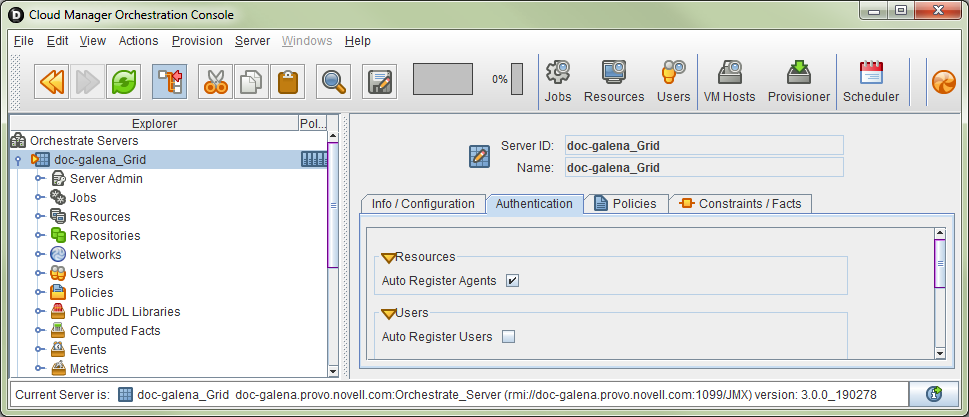
The resource object is created and registered in the Orchestration Server, although it is offline (the object is dimmed in the tree of the Explorer panel) until it the agent tries to log in.
The next time the agent tries to log in, it is automatically authenticated and the Orchestration Server creates a a new resource account.
When the resource is online, the Resources Monitor displays a labeled box representing the registered agent. This box includes information about the agent, including the number of available slots it has and a status color indicating its state of readiness for Cloud Manager jobs.
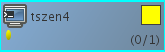
The status color window can be white (inactive), green (available for use), or blue (in use). If the color changes from green to blue, a job is running on this resource. To find out what kind of job is running, you can click the monitor button on the toolbar.