13.24 SchedMaint
Use this Knowledge Script to specify a period of scheduled maintenance for an application resource (such as WMI) or all resources on a managed client computer on Windows. During the maintenance period, regularly scheduled AppManager jobs for the application resource do not run. You can specify the application resources you want to block by script category, or prevent all jobs from running on a server (for example, because of expected downtime).
This icon,  , indicates that a Windows computer is in maintenance mode, or all application resources on a computer are in scheduled maintenance mode. It indicates that AppManager has temporarily stopped monitoring the computer.
, indicates that a Windows computer is in maintenance mode, or all application resources on a computer are in scheduled maintenance mode. It indicates that AppManager has temporarily stopped monitoring the computer.
-
The icon is displayed next to all resources when all application resources for a computer are in scheduled maintenance mode or when a computer is in machine maintenance mode.
-
The icon is displayed next to all resource objects on a computer when a particular application resource is in scheduled maintenance mode. Only jobs for the specified application resource are blocked.
You define the start and end time for the scheduled maintenance period under the Schedule properties tab. Jobs resume running on the managed computer when the maintenance period expires.
13.24.1 Resource Objects
Windows 2003 Server or later
13.24.2 Default Schedule
The default interval for this script is Daily. However, you should use the Schedule tab to set a schedule appropriate to your environment and maintenance needs.
13.24.3 Setting Parameter Values
Set the following parameters as needed:
|
Parameter |
How to Set It |
|---|---|
|
Knowledge Script category to block |
Specify the script category for the jobs you do not want to run during a maintenance period (for example: sql). You can specify either a single category or an asterisk (*) for all jobs. The default is *. |
|
Raise event when schedule implementation succeeds? |
Set to y to generate an event indicating the success or failure of the operation. The default is n. |
|
Event severity when schedule implementation succeeds |
Set the event severity level, from 1 to 40, to indicate the importance of a successful registration of the management server. The default severity level is 25 (blue event indicator). |
13.24.4 Example of How this Script Is Used
In many environments, specific application servers have regularly scheduled periods when they are brought down by administrators so administrative tasks can be performed.
For example, an organization may have 20 Exchange servers that are shut down every Friday at 9 P.M. This interruption causes all of the AppManager Exchange jobs that are not explicitly stopped to error out and forces the administrator to restart the jobs manually when the servers are brought back online.
With this script, administrators can define a specific schedule for temporarily blocking jobs during a planned maintenance period.
Using the Exchange example above, you might set a start time of 8:55 p.m. and an end time of 2:55 a.m. on the Schedule tab. Click Every in the Frequency section to set an End time. The frequency interval (such as 5 Minutes) is ignored.
On the Values tab, you might identify exch (if only Exchange is going to be off-line) or * (if the computers are going to be physically shut down) as the script category to block on the Values tab.
For example, to block Exchange Knowledge Script jobs, you might set the parameters on the Values tab similar to the following example:
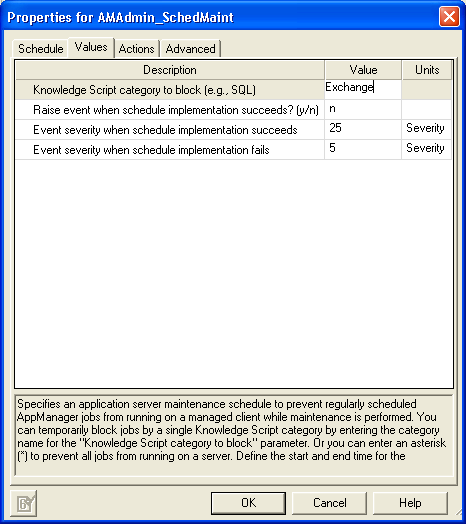
At 8:55 p.m. local time (where the job is running), all Exchange Knowledge Script jobs running on the target computers are stopped. At 2:55 a.m. local time, the maintenance period expires and the Exchange jobs resume running at their regularly scheduled intervals.