5.2 Understanding Business Services
A business service is a collection of systems that fulfills a business need, such as a messaging service. A business service contains one or more resource roles, each of which contains one or more computers and/or resource groups that perform a particular role in the business service.
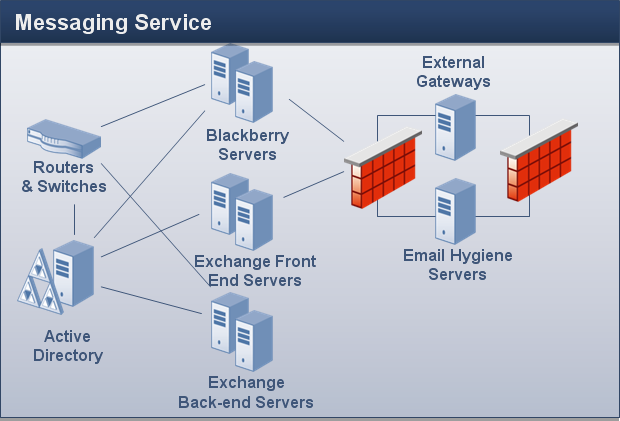
For example, in the previous graphic, Messaging Service includes the following resource roles:
-
Exchange Front End Servers
-
Exchange Back-end Servers
-
Blackberry Servers
-
Virus Scanning Servers
-
Spam Filtering Servers
Business services allow Aegis processes to respond to events at the business service level instead of the resource level. For example, when creating a named event that evaluates incoming events for messaging-related problems, you can specify the Messaging Service business service instead of having to specify each individual computer. If you add a new Exchange server to your environment, you only need to update the appropriate resource role. The named event remains unchanged. For more information about named events, see the Process Authoring Guide for NetIQ Aegis.
You may also assign user roles to the business service, such as Admin, Owner, or Stakeholder. The users or user groups associated with the user roles have a level of responsibility to the business service.
NOTE:
-
Resource roles are not unique in the database. If multiple business services have resource roles with the same name, they are not the same resource role.
-
User roles are unique in the database. If multiple business services have user roles with the same name, they are the same user role.
Upon installation, the Resource Management database creates business services according to settings in the data source, such as the AppManager Control Center Console.
5.2.1 Creating a Business Service
You can create a business service in the database, and then add it to any number of resource folders, or you can create a business service directly in an existing resource folder. For more information about resource folders, see Section 5.3, Understanding Resource Folders.
NOTE:You can add the same business service to multiple resource folders.
5.2.2 Associating a Resource or Resource Group with a Resource Role
After you create a resource role for a business service, you can associate resources or resource groups with it.
To associate resources or resource groups with a resource role:
-
In the Navigation pane, click Resources.
-
In the left pane, select the business service with the resource role to which you want associate a resource or resource group.
-
Under Business Service Roles, click the Resource Roles tab.
-
Click the role to which you want associate a resource or resource group.
-
In the Resource Role Tasks list, click Associate Resources with Role.
-
On the Search for Resources window, enter your search criteria, and then click Search.
-
In the Search Results list, click one or more resources or resource groups, and then click Add.
-
To see the resources associated with the role, click the + next to the role name.
5.2.3 Associating a User or User Group with a User Role
After you create a user role for a business service, you can associate users or user groups with it.
To associate users or user groups with a user role:
-
In the Navigation pane, click Resources.
-
In the left pane, select the business service with the user role to which you want associate a user or user group.
-
Under Business Service Roles, click the User/Group Roles tab.
-
Click the role to which you want associate a use or user group.
-
In the User/Group Role Tasks list, click Associate Users/Groups with Role.
-
On the Available Users/Groups window, click one or more users or user groups, and then click OK.
-
To see the users or user groups associated with the role, click the + next to the role name.