1.0 Logging In to Advanced Authentication Self-Service Portal
Advanced Authentication provides the Self-Service portal where you can enroll and test the authenticators. You can use the enrolled authenticator to get authorized access to any device and service that is secured with Advanced Authentication.
To access the Self-Service portal, specify <https://<hostname>/account in your browser. Contact your system administrator for the URL.
-
Open the URL <https://<hostname>/account in the browser.
-
Specify the User name.
-
If the administrator has configured the Google reCAPTCHA option in the server configurations, you will be prompted to go through the reCAPTCHA to prove that you are a human and not a robot. A series of images are displayed based on a specific criteria and you must select the appropriate images.
-
Click Next.
-
Select the preferred language from the list on the upper right corner of the login page.
You can also change the language from the list on the upper right corner of the Self-Service portal. The languages supported are: Arabic, Canadian French, Chinese Simplified, Chinese Traditional, Danish, Dutch, English, French, German, Italian, Japanese, Polish, Portuguese (Brazilin), Russian, Spanish, and Swedish.
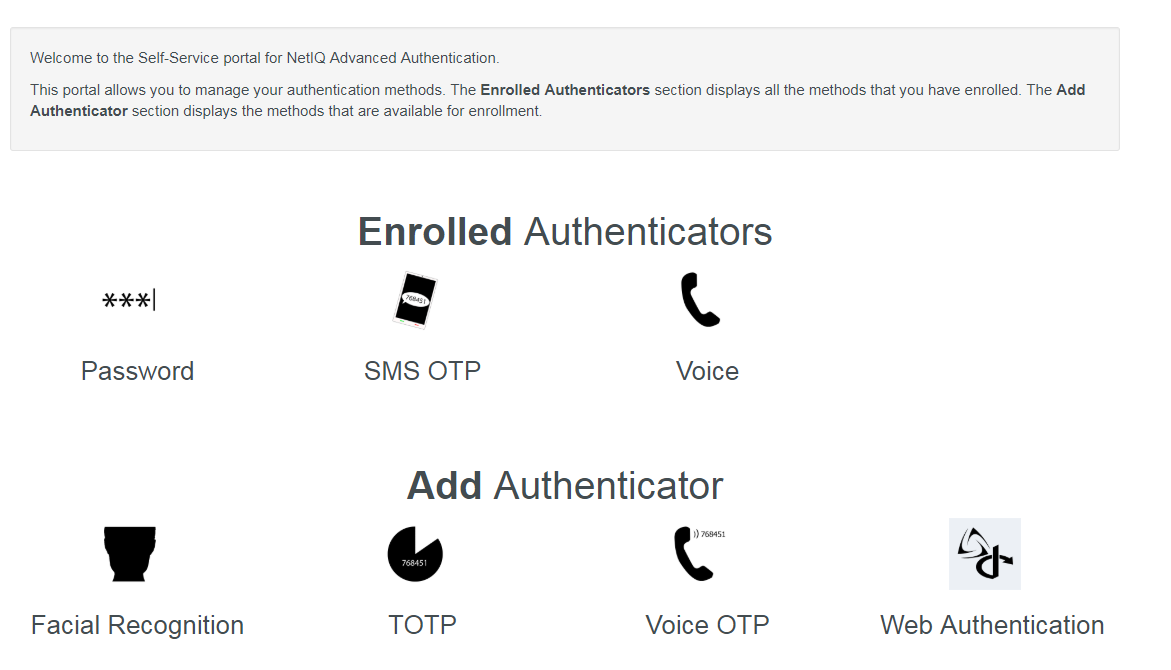
NOTE:In the Add Authenticator section, if you do not see a method that you need to enroll, contact your system administrator.
NOTE:For 6.3 Service Pack 1 and newer versions, see Managing Authenticators New UI. For prior versions, see Managing Authenticators
-
Select a method to enroll and test.
To log out from the Self-Service portal, click your user name in the upper-right corner and click Log Out.