2.2 Installing the AD Bridge Linux Agent
When you download the AD Bridge Linux Agent installer, you will need to unpack the installer for your specific Linux distribution. An example of the files included with the final distribution installer is shown below:
-
agent-rhel-centos-sles-1.0.rpm
-
install.sh
-
uninstall.sh
To install the AD Bridge Linux Agent on a Linux machine:
-
Download the AD Bridge installer onto a Windows device and extract the zipped contents.
-
Copy the Linux Agent installer file applicable to your distribution onto the Linux machine.
Installer file
Linux distribution
ADBridge_Agent.tar.gz
-
RHEL
-
CentOS
-
SUSE
-
Oracle
ADBridge_Ubuntu_Agent.tar.gz
-
Ubuntu
-
-
On the command line, log in as the root user and type the following command to unpack the applicable installation package from the table above: tar xvzf <file name>
-
For all distributions except Ubuntu, type the command again using the file name specific to your platform from the table below.
For example: tar xvf <file name>
Installer file
Linux distribution
RHEL7_CentOS7_SLES.tar
-
RHEL 7
-
CentOS 7
-
SUSE 12 & 15
-
Oracle 6 & 7
RHEL6_CentOS6.tar
-
RHEL 6
-
CentOS 6
-
Oracle 6 & 7
NOTE:You can use either of the installation files above for Oracle 6 or Oracle 7.
-
-
Verify the installer files are on the machine with a list command: # ls
-
Run the install.sh script file with root to set up the Linux Agent. For example:
-
# ./install.sh
-
#bash install.sh
Installation time will vary depending on your environment and the prerequisites that need to be installed. Warning messages during the installation are informational and do not necessarily require action unless you experience an installation failure.
IMPORTANT:For SUSE installations, you may receive a confirmation prompt y/n before the installation will start. For SUSE 15 installations, the dotnet-runtime-2.1 installation displays a problem dependency for libicu52-1.
Enter 2 to ignore the dependency and enter y when prompted to install “NEW packages.”
-
-
Enter y when prompted to join Active Directory.
NOTE:This step and the following step are optional if you want to join Active Directory at a later time. For information about joining Active Directory after installation, see Joining Active Directory - Post Installation.
-
When prompted, provide the full domain name, the AD account that has permission to join a domain, and the AD account password. For example:
myCompany.com administrator <password>
During the installation, the Linux Agent will be added by default to the Computers OU in Active Directory. After the installation is complete, the Linux Agent service will be running on the Linux system, as demonstrated in the example below of an installation on a Red Hat distribution.
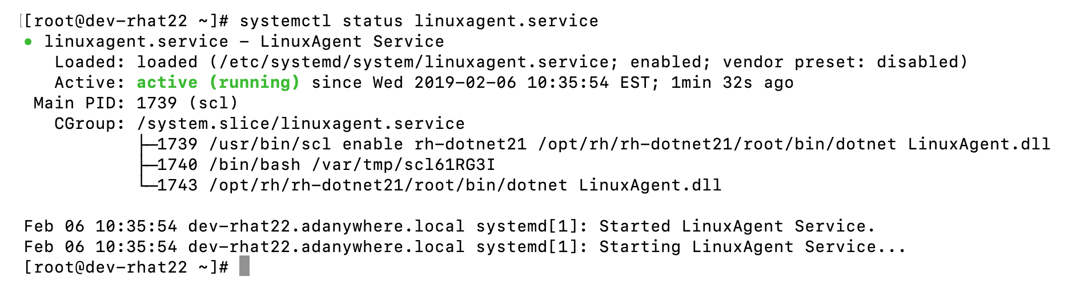
NOTE:For information on how to start the Linux Agent Service or verify that it is running, see Linux Agent Commands and Lookups the Appendix.