5.3 Loading Google Apps for Business Authorizations
-
Verify you have configured the Connector for Google Apps for Business.
For more information, see Section 3.6, Configuring the Connector for Google Apps for Business.
-
Access the policy mapping page in your browser by specifying:
https://dns_of_ag4c_appliance/appliance/PolicyMapping.html
-
(Conditional) Log in as the application administrator specified when you created the Connector for Google Apps for Business.
If you are currently logged into the Admin page, Access Gateway for Cloud automatically logs you in to the Policy page. No login page is displayed.
-
In the right pane, click the drop-down arrow by the Google domain, then select your Google domain name.
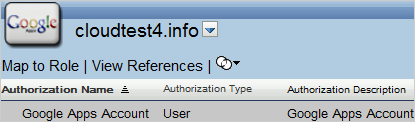
If the Connector for Google Apps for Business is not displayed, the connector is not configured properly. For more information, see Section 3.6, Configuring the Connector for Google Apps for Business.
-
Select Group Membership and User, then click Load to populate the PolicyMapping page with the Google Apps for Business authorizations.